How to move your Amazon Music locker library to another service

Amazon Music has announced that it will no longer allow subscribers to renew their subscriptions for Amazon Music's locker service, which allowed users to store their music on Amazon's servers and stream it back on all their devices using the Amazon Music app. Amazon only allowed users to store 250 songs for free before requiring them to pay, so it's not a big surprise that there weren't many takers while Google Play Music lets you store 50,000 for free. Amazon Music locker users have plenty of time to migrate their library somewhere else, but you should definitely start looking at your options as downloading and reuploading your library somewhere else can take time, especially for larger, higher quality libraries.
So, where do we go from here? Where can we store, stream, and play our music?
Google Play Music

If you liked paying to host your music library on Amazon, good news! There's another music locker service available for you, and this one is free for up to 50,000 songs. Google Play Music was a music locker long before it was a subscription streaming service, and using the service is refreshingly easy to use as long as you have a computer handy for the upload process. You cannot upload music to Google Play Music from Android — only on computers, using Google Play Music Manager on Windows or Mac and the Google Play Music website on Google Chrome. Once your music is uploaded, you can stream it on up to 10 devices, arrange it into playlists, and even mix it with paid songs if you get a subscription to Play Music's streaming library.
Google Play Music: Everything you need to know
Cloud hosting and cloud players
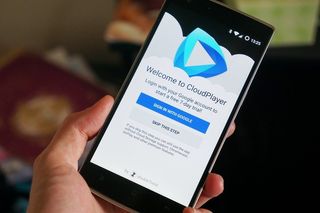
If you're looking for a music hosting service that you have more control over that doesn't require you to keep your whole library downloaded locally, you can host your music library on a cloud storage service like Google Drive or Dropbox. This allows you to download specific playlists or albums you want to hear, or you can tie directly into your cloud libraries through cloud players like DoubleTwist's CloudPlayer or CloudBeats, which allow you to stream from the cloud, organize your music into playlists, and download music for offline playback. These options are more flexible than a proprietary locker like Google Play Music, but can also require a little more work to replicate playlists from player to player.
Another cloud alternative is to basically host your own media cloud using Plex. You can keep your media safe and secure on your own machine and then stream it using Plex's easy-to-control app. Plex has free options, but there are also paid features that can be well worth the expense for having a personal media cloud that you can easily access anywhere.
Be an expert in 5 minutes
Get the latest news from Android Central, your trusted companion in the world of Android
microSD card

If you want to keep your music library on hand at all times, there's really only one way to do it: keep it on your phone with a microSD card. Not every phone supports microSD cards — looking at you, Google Pixel 2! — but the large majority of Android phones do, and microSD cards can help you keep even the largest music libraries on constant standby. If you're looking for a microSD card, there are a few things you need to keep in mind:
- Some phones support larger microSD cards than others. It shouldn't be hard to find for your phone, the maximum size microSD card supported is usually listed in the specifications for your phone when mentioning SD support. While larger cards might work, it's not guaranteed, so pick a size your phone supports.
- Speed matters. The faster the read/write speeds on a microSD card, the faster the system can read your music and the less frequently your music should buffer. Higher speed cards will also mean that writing your library to it should take less time. When looking at microSD cards, look for UHS-I cards.
For most folks, a UHS-I U3 microSD card like this Samsung EVO Select should be just about perfect for keeping their music library secure and handy on their phones.
See Samsung EVO Select microSD card at Amazon
Abandon your library and build a new one in Spotify

If all of this seems like a big hassle for music that's 95% available on every music subscription service, the easiest way to deal with your library after losing Amazon's music locker might be to just forgo the old MP3s and switch to a subscription. Google Play Music allows you to mix a music locker and a subscription, but if you're wanting to just start fresh, Spotify will give you a blank slate and 40 million songs to stream. It's a big step to switch from building a library of bought and paid-for music to music that you lease via a subscription, but it's one that millions of music lovers around the world have taken.
If you undertake this option, still download your music out of Amazon's servers and put it somewhere safe, like your personal backups, Google Drive, or a flash drive that you keep plugged into your TV or Blu-ray player.
I just want to play my music
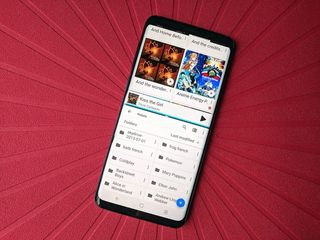
So, where will you turn to with your library now? Will you turn to Google's cheaper music locker? Will you go back to the good old reliable microSD card? Or are you about ready to say forget this nonsense and move to Spotify like your friends have? Whatever your decision, I just hope you keep the music flowing in your life.
After all, music makes us better.
Ara Wagoner was a staff writer at Android Central. She themes phones and pokes YouTube Music with a stick. When she's not writing about cases, Chromebooks, or customization, she's wandering around Walt Disney World. If you see her without headphones, RUN. You can follow her on Twitter at @arawagco.

