How to transfer photos from OneDrive to Google Drive and Google Photos
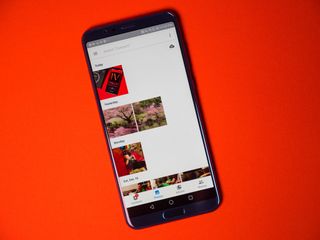
If you want to move from a Windows laptop to a Chromebook — or if you're in the process of moving from Windows 10 Mobile to Android — you might want to move your cloud files from OneDrive to Google Drive. It's not required — you can get to your OneDrive files very easily on Android or Chrome OS. But Google's services are going to integrate better with Google's operating systems than Microsoft's services would.
Here's how to move your photos from OneDrive to Google Drive!
Download your photos from OneDrive
- Login to OneDrive on your desktop computer or your Chromebook.
- Select the Photos album.
- Click Download.

- Open your PC's Downloads folder.
- Right click the Photos folder, then click extract all.
- Click Extract.
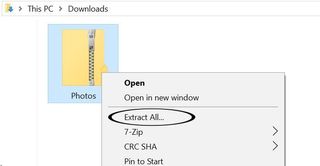
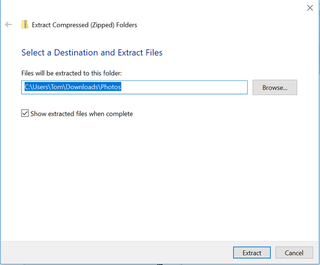
Now, you have a copy of all of your OneDrive photos stored locally on your computer. Getting them into Google Photos is as easy as uploading the photos to Google Drive.
Upload the photos to Google Drive
- Login to Google Drive on your desktop computer. If you are using your Chromebook, you will already be signed in.
- Click New > Folder, and title it Google Photos.
- Inside this folder, click New, Folder Upload.
- Select the extracted folder containing your OneDrive photos.
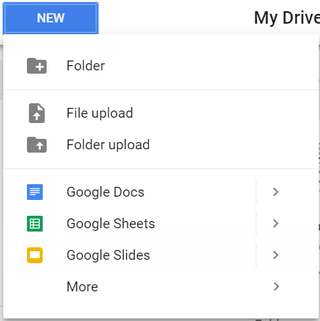
Now the photos are uploaded to Google Drive, and you can view them inside the Google Photos application!
Have you ever switched cloud storage services? Let us know if you had any problems down below!
Be an expert in 5 minutes
Get the latest news from Android Central, your trusted companion in the world of Android

