These Android apps can secretly suck up your prepaid data
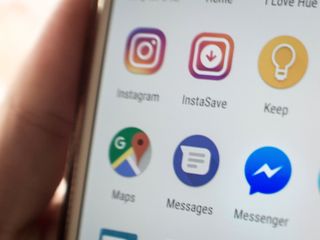
Your phone needs an internet connection to do just about anything. That could be a Wi-Fi connection where how much data you're using isn't a concern for most — but you could also be sucking up those vital megabytes of cellular data.
This is exactly why you bought a data plan, so you could do just about everything with your phone. But some apps can be total data hogs. Identifying and taming them is easy once you know where to look!
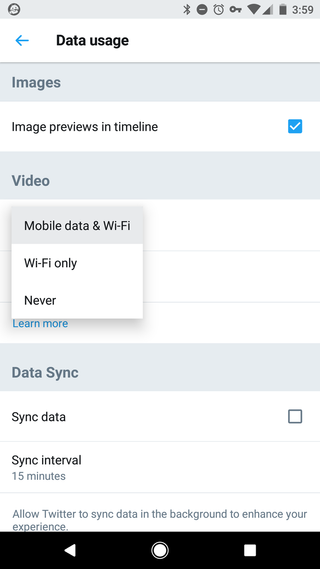
Twitter is a great way to see topical (and sometimes funny!) short clips and videos. As you scroll down your timeline you'll see them peppered in with tweets, and if you notice them playing on their own, it's eating a lot of data. The reason they can autoplay is that they are being downloaded in the background even before you scroll to them.
You can fix this in the settings:
- Open Settings and Privacy by tapping on your account photo.
- Open Data usage and tap Video autoplay.
- Set it to Wi-Fi only or Never.
Google Photos / Google+
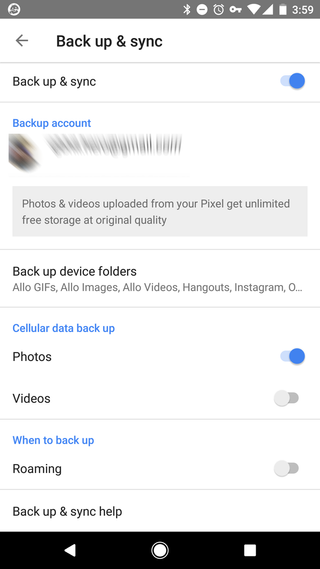
Backing up all your pictures and video is pretty awesome, and we recommend you use Google Photos to do just that. But if you don't have things set up correctly, auto-upload may be eating your data. Check and make sure you're only uploading on Wi-Fi.
- Open the Settings from the menu.
- Look for the Back up & sync menu item, and tap it.
- Make sure Cellular data back up is disabled so photos and videos don't upload in the background.
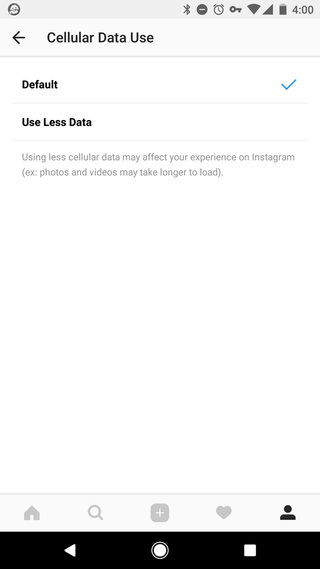
Instagram is all about sharing media, and like Twitter, those photos, videos, and content from Stories will autoload in the background unless you shut this off in the settings. This can add up!
- Open the Settings and look for Cellular Data Use.
- If it's set to Default you're preloading all the content.
- Choose Use Less Data to stop preloading content and save some data.
Widgets
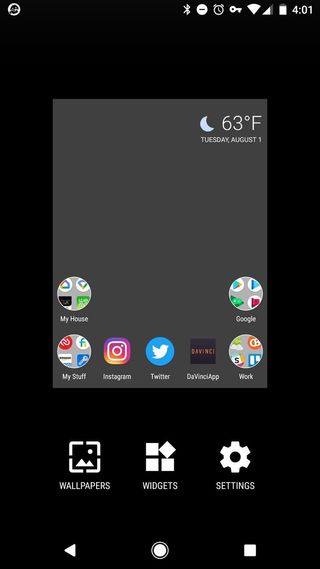
Widgets are a live look at a slice of an app. Some can use a lot of data if you don't dig into the app settings and tame things down.
Be an expert in 5 minutes
Get the latest news from Android Central, your trusted companion in the world of Android
This is especially true of widgets for apps like news readers or anything with a live feed. The more often a widget refreshes, the more data it will use.
Open the app associated with the widget and find its settings. Look for things like refresh rates or data usage in the settings and see what you can adjust.
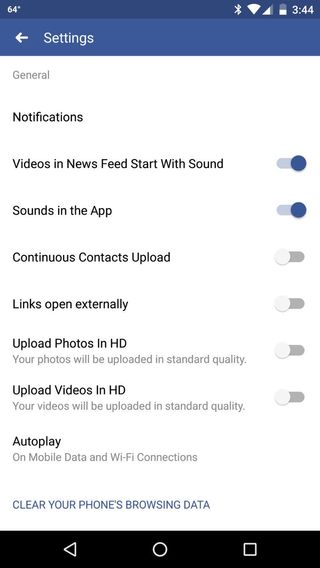
Facebook will do the same thing as Twitter and Instagram when it comes to media in your timeline. Reading ahead and preloading the content can make for a great experience, but it comes at the cost of data usage; not to mention using more of your battery to do it.
- Open the menu and scroll way, way down to find the App settings.
- Tap and look for Videos in News Feed Start With Sound and toggle it off.
- Further down in the settings find Autoplay and you can set it to autoplay on Wi-Fi only.
Netflix
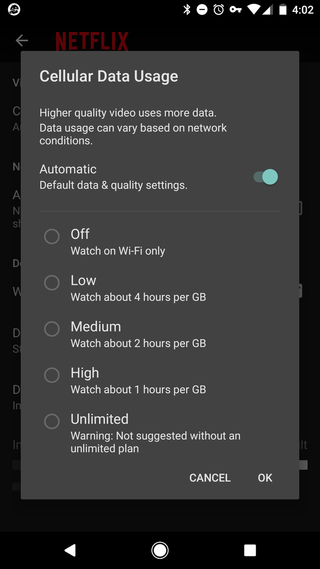
Netflix only uses data when you're using it and know you're using data. But you can dramatically lower how much by changing the Cellular Data Usage setting. And don't forget you can now download some videos from Netflix to watch later.
This is Netflix-specific, but it's not a Netflix-only problem. Any app that streams video can kill your data plan if you don't manage the quality settings.
- Open the settings and find Cellular Data Usage.
- Choose the setting that suits you best based on the amount of data it uses.
YouTube
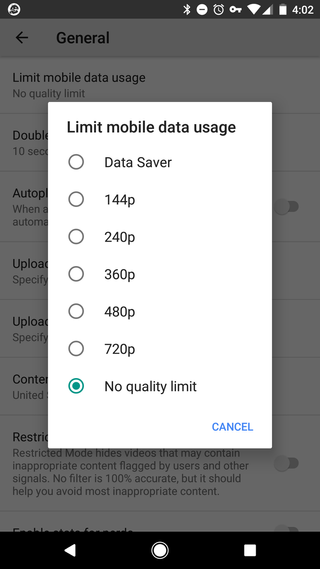
The YouTube app will also stream video at a few different quality settings, some of which can put a dent in your data for the month. You can change these settings if you need to save some data.
- Open the Settings and tap the General section.
- Under Limit mobile data usage, set the quality limit you want to use.
Hangouts/Duo/Any video chat app
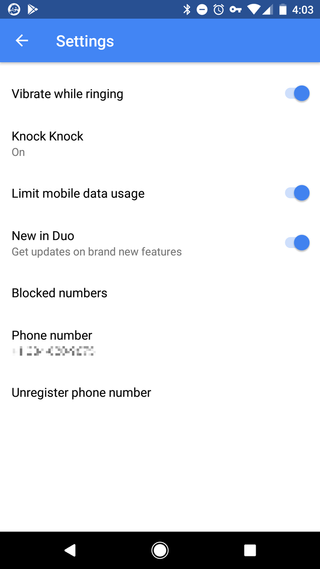
Two-way video conferencing can (and will) eat your data. The video is compressed and usage is usually cut down as much as possible, but you're still using a lot of data to chat over your favorite video app.
Most apps of this type don't have user-adjustable quality settings and do a good job compressing things to be as efficient as possible. If you see a setting to limit data on mobile, be sure to enable it.
It's just important to know that they can gobble up the data while you're using them. Try to stick to Wi-Fi.
Your turn
What are your tricks for saving data when you're on a prepaid plan? Let us know in the comments below!

Jerry is an amateur woodworker and struggling shade tree mechanic. There's nothing he can't take apart, but many things he can't reassemble. You'll find him writing and speaking his loud opinion on Android Central and occasionally on Twitter.
