There's nothing worse than when someone comes over to your house and complains that your Wi-Fi is slow, especially if you consider yourself a seasoned tech-head. Fortunately, we live in an era of mesh Wi-Fi networking systems, which exist to not only help simplify the process of extending Wi-Fi range but also to help encourage the use of those pricey broadband subscriptions we're paying each month.
There is already a whole host of mesh networking kits available to purchase. Products like the Eero and Google Wifi already exist for people like me who recognize the importance of extending the Wi-Fi range but have little patience for anything networking related. Perhaps more attractive, however, is the Samsung Connect Home ($379.99) because of its unique kick. Samsung has added connected home capabilities, so not only can you keep your household adequately outfitted with internet access, but you can also easily automate parts of your house with Samsung's SmartThings.
Made for your home

I found that Samsung's mesh system fit in better with my décor than Google Wifi.
One thing I look at when I'm shopping for electronic devices to display in my home is whether or not it fits into the décor. I found the Samsung Connect Home's matte, "squircle" shape fit in just fine with my collection of strangely-shaped rocks — more so than Google Wifi's large, cylindrical nodes.
Each of the Connect Home modules measures in at 4.72" x 1.16" x 4.72". They all feature a bright green LED that will keep you from dozing off at night, though you can turn them off from the Samsung Connect app after the router is all set up. (We'll talk more about what else the app can do in just a bit.) There are two Ethernet ports on the back — aptly labeled "in" and "out" — as well as a port for the power adapter and a reset button, which can come in handy if your network tends to go haywire. (Mine did, but I later discovered it's because my husband had messed with our system settings beforehand. Communication is key to good home networking, people.)



Each Connect Home node contains a 2x2 MU-MIMO antennas array and a 710MHz quad-core processor — essentially the same component configuration as Google Wifi. Its connection speeds cap at 866Mbps in the 5GHz spectrum and 400Mbps in the 2.4GHz spectrum. The three-pack featured here is meant for dwellings up to 4,500 square feet, though a single Connect Home module can power up to 1,500 square feet. I previewed the product in my 1,900 square foot townhouse with all three nodes set up in different parts of the house across two floors.
All the nodes look the same, so you'll have to rely on the packaging to help you set up in the appropriate order. If you buy it in a pack of three, Samsung places the starter node at the top of the box with an Ethernet cable bundled in, with the two additional nodes underneath. I find this to be more helpful than Google Wifi's packaging, where each of the individual devices lay in the box as if a carton of eggs.


There's also the Connect Home Pro, which is an entirely separate product. That can handle up to 1733Mbps speeds at the 5GHz spectrum, and 800 Mbps at 2.4GHz for homes up to 1,500 square feet. It's for more — what else? — professional-level home networking use cases and also offers the same smart home capabilities. A single node will net you $250, though you can sync it up with the standard Connect Home system if you please.
My biggest gripe with the Connect Home is its proprietary power adapter. The plug itself is big and clunky, so it tends to stick out in tight spaces and crowds up power strips.
I much prefer the USB-C connection of Google Wifi, especially considering it's interchangeable with many other devices. The exclusive nature of the Connect Home power adapter also means you have to buy a new one if either of them breaks or are chewed out by a resident animal.
Easy to set up
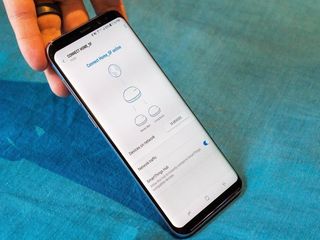
Samsung's vision for the smart home is that it should be easy for anyone to set up, and in the case of the Connect Home, it certainly is. For those who might feel a little anxiety as they begin unpacking the box, Samsung includes a helpful little fold out card with instructions on how to set up the Connect Home.
All it requires is to download the Samsung Connect app, mainly the beacon of the Connect Home system. You don't need a Samsung phone to do all this either; I walked through the entire setup process with my Google Pixel XL.
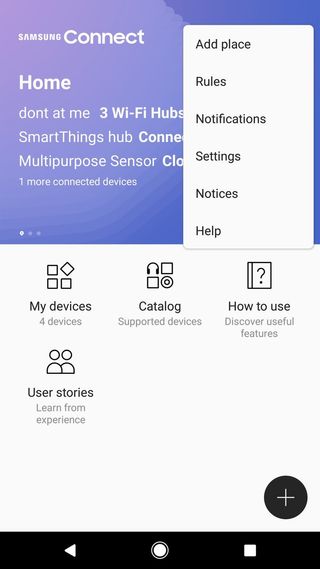
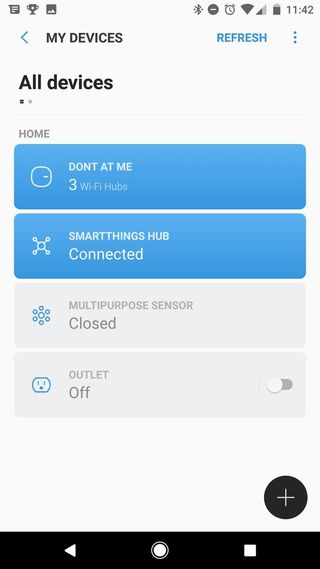
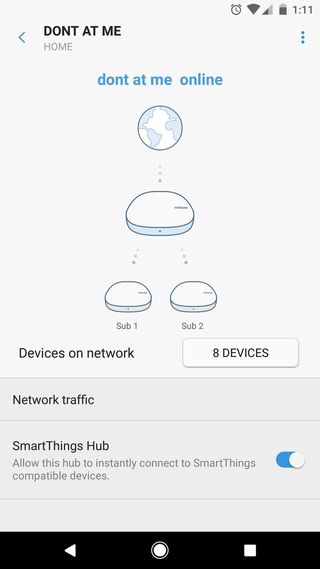
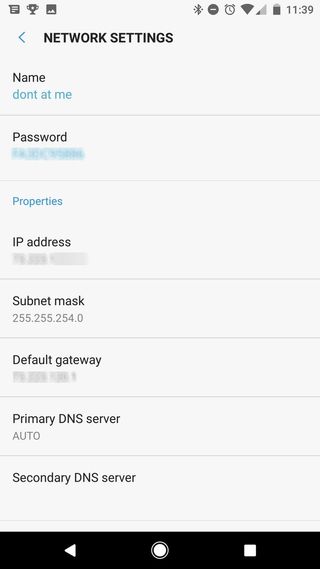
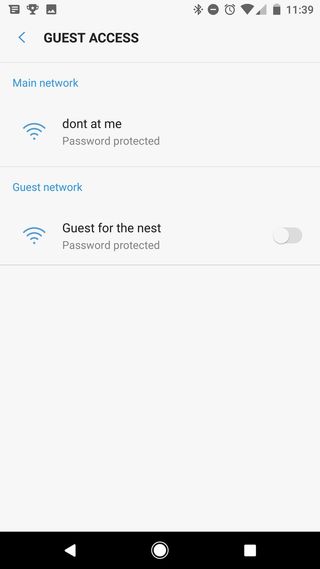
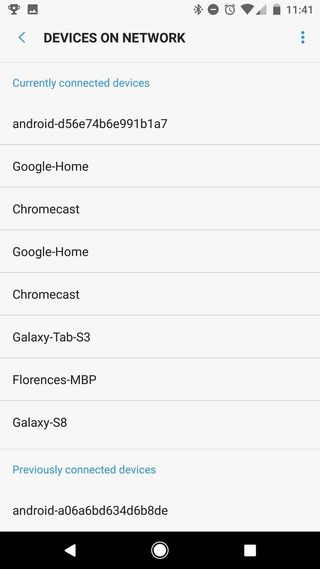
A walkthrough of the Samsung Connect app, which works on any Android device.
The Samsung Connect app is your portal to the Connect Home and any connected smart devices. The app connects to the nodes through Bluetooth so that the Wi-Fi network can breathe on its own. When you're setting up a new node, all you have to do is tap the floating action button to add a device; if it's not discoverable for whatever reason, you can manually add it to move the process along.
You're going to want to pin this app to your Home screen.
As you move through setting up each node, the Connect app will give you the option to test the network before adding another Wi-Fi hub. It took me roughly an hour to get the entire mesh Connect Home Wi-Fi networking system configured and ready to go, but your results may vary.
Eventually, you're going to want to pin this app to your Home screen, as this is the controller for the mesh Wi-Fi networking system. From the main screen, you can tap on My devices to check up on the status of your nodes, including how many devices are on the network at a given time and how traffic is performing. You can even check on the network when you're out of the house to see if the kids are at with their video games again. And if those guests come over and want to use the internet, you can set up "Guest access" for them, and limit how many of their devices are allowed on the network. Don't expect any robust Wi-Fi settings here, though. They're just easy enough to parse without causing you to break a sweat.

I was impressed with the range of the Samsung Connect Home, and pleased that switching to it didn't affect my network speeds. I ran a couple of speed tests throughout my house to check out the range of the mesh Wi-Fi network and the latency remained fairly consistent until I stepped out the back door — that's when it shot up. Even still, I had ample connection at the far corner of the back yard, or 40 feet away from the router. We'll have no problem streaming Spotify radio or checking on the Ring doorbell from out there, and nor will our guests.
The 'smart stuff'

Samsung's various offerings of SmartThings has helped make it one of the more popular ways to quickly automate your home. It typically requires a separate SmartThings Hubs to work, but with the Connect Home, the ability is already baked in.
The existence of SmartThings is there to convince you to buy more stuff.
As long as your Wi-Fi network is healthy and able, so is your ability to turn your dumb home into a smart one in mere minutes. I started out with SmartThings multipurpose sensor and outlet. I set up the first one to notify me every time my back door opens, and the second one to turn off the light in my bedroom when I command it to through Google Home. I set both up with the aid of IFTTT, but you don't have to use a third-party service to automate these things. You can easily create individual "Rules" for each device inside the Samsung Connect app.
The existence of SmartThings in the Connect Home router is there to convince you that you need to buy more stuff. I'm feeling it myself; the minute I got the first SmartThings up and running, I felt an unabashed sense of accomplishment. There's something eerily empowering about scheduling a lamp to come on at the end of the day, and that seems to be the point of this entire product — now I'd like to automate more things, please.
Is it worth buying?

I've been using the Samsung Connect Home mesh Wi-Fi router system for a little under a week, and the connection has been reliable for the eight devices that have constantly been on since setup. The network held up fine as I was streaming YouTube TV downstairs and the PC upstairs was playing Overwatch; I can even sit out with my tablet in the backyard and download full magazine issues through Texture without delay.
If you like the idea of better Wi-Fi and an automated home, the Connect Home is a worthy consideration.
If you're looking for a robust solution to your current Wi-Fi network, consider what The Wirecutter suggests as the best Wi-Fi mesh networking kit before moving forward. The Samsung Connect Home has quite a bit of competition barreling up against it in the home networking aisle, and because it's more geared for the mainstream consumer who doesn't require all the bells and whistles that other mesh networks offer, it may be missing features you actually want.
I like the idea of the Connect Home's easy smart home integration, however, which is why it's replacing Google Wifi at my abode for the time being. For my small family and my little home office, the Samsung Connect Home is more than enough to keep my corral of Android devices connected. The integrated SmartThings compatibility also affords me an excuse to tinker with further automating my home. And its relative ease of setup means it's something I can suggest to my tech-curious friends and family members without scaring them off.
Florence Ion was formerly an editor and columnist at Android Central. She writes about Android-powered devices of all types and explores their usefulness in her everyday life. You can follow her on Twitter or watch her Tuesday nights on All About Android.

