Not receiving notifications on your Galaxy S10? Here's how to fix it
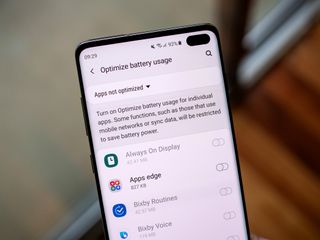
The Galaxy S10 runs Android Pie, and with Android Pie comes a number of battery-optimizing features that can put apps to sleep, but those same features can cause them to not receive notifications as quickly. Here's how to ensure that your S10 isn't putting your most needed apps to sleep and
How to turn off battery optimization for certain apps
While you can access the battery optimization for apps individually through the app info screen, it's much quicker to go into settings and do it for multiple apps at once:
- Open the Settings app.
- Tap Apps.
- Tap the three-dot menu button.

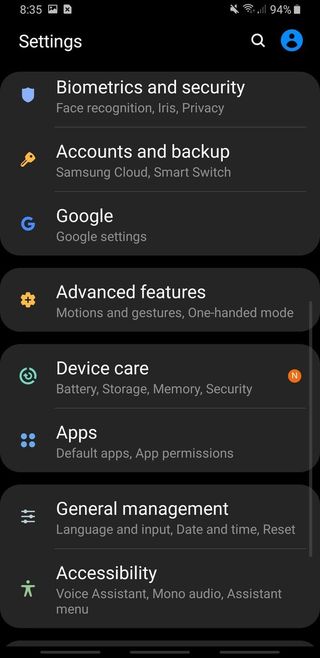
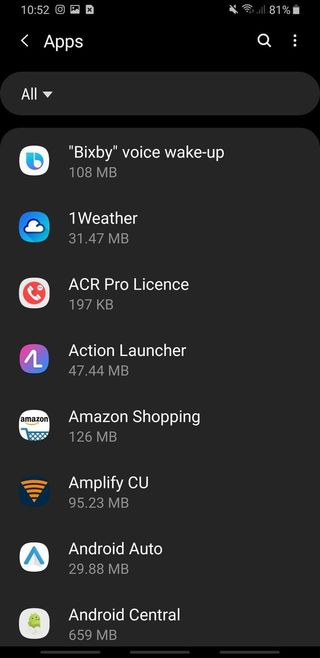
- Tap Special access.
- Tap Optimize battery usage.
- If the dropdown menu at the top of the screen doesn't say "All," tap Apps not optimized.
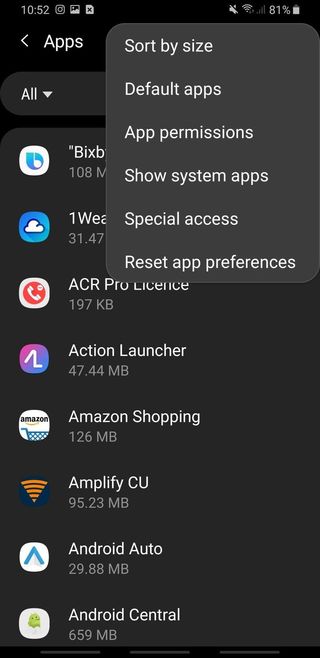
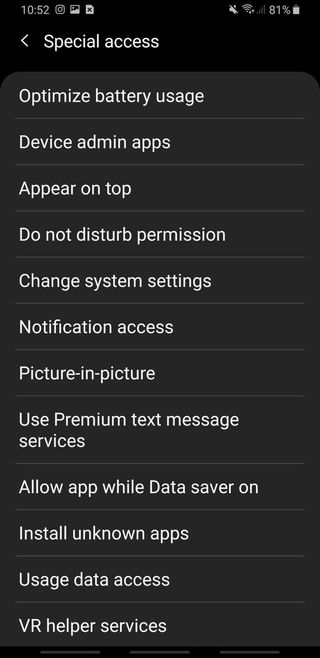
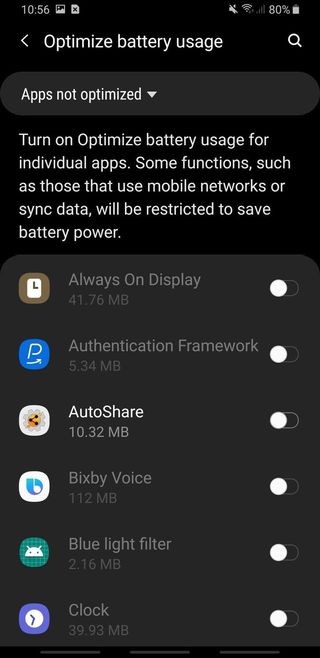
- Tap All.
- To not battery optimize an app, tap the toggle switch next to that app off.

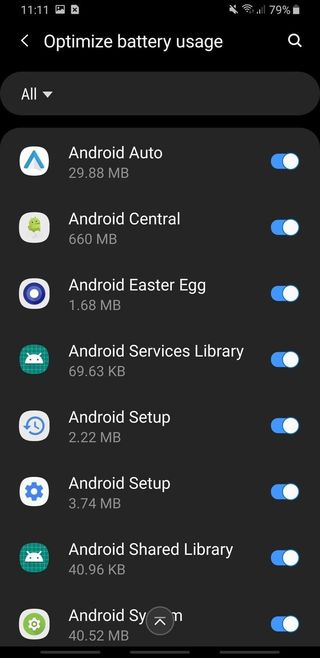
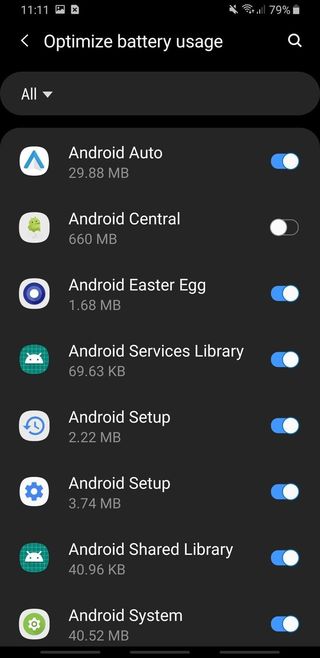
You can toggle off battery optimization for as many or as few apps as you want. When apps are not battery optimized, they won't be kicked into lower-power or partially disabled modes, so that the apps can keep pinging for notifications and pulling notifications at all times.
How to turn off the adaptive battery
Adaptive battery is one of the low-key heroes of Android Pie, putting apps to sleep or outright disabling them according to how infrequently they're used. If you find it isn't prioritizing your apps well or it's delaying notifications too frequently, you can dig into Settings and just turn it off altogether.
- Open the Settings app.
- Scroll down and tap Device care.
- Tap Battery.

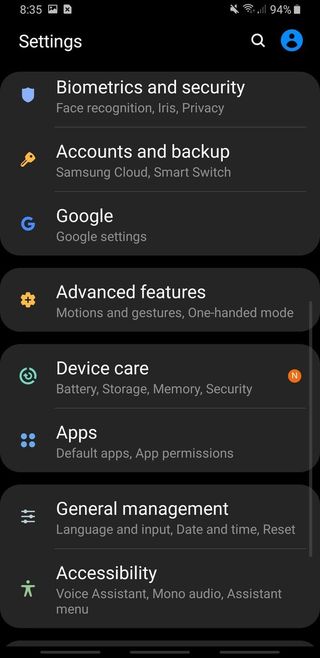
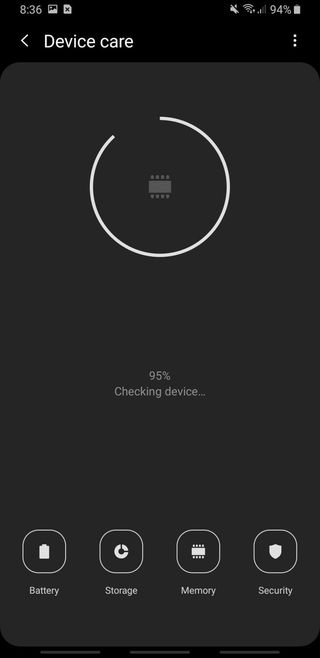
- Tap the three-dot menu button.
- Tap Settings.
- Tap the toggle next to Adaptive battery to turn it off.
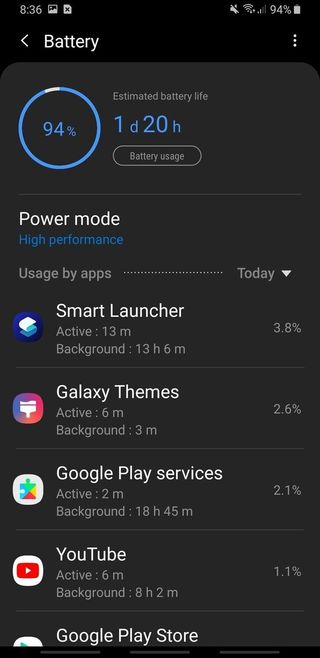
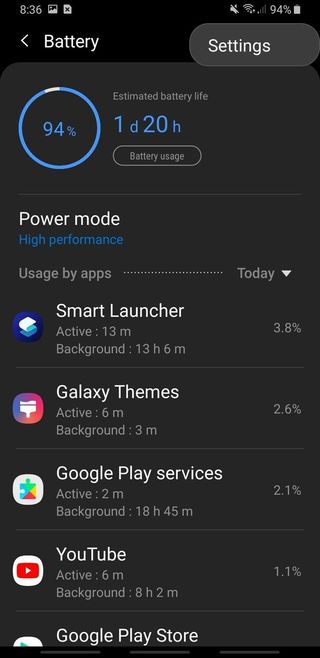
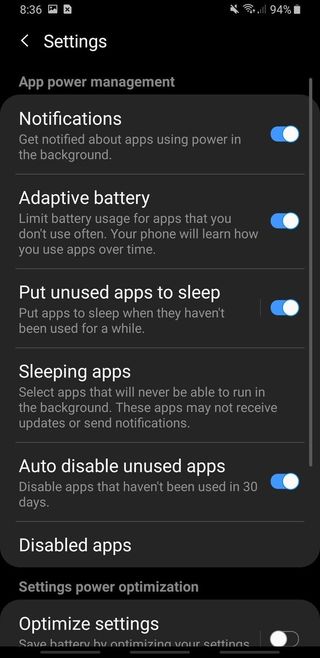
Expand your universe with great Galaxy accessories

AUKEY 18W USB-C Power Bank with Quick Charge 3.0 ($30 at Amazon)
This power bank can recharge quickly thanks to Power Delivery USB-C charging, and it has Qualcomm Quick Charge to juice up your Galaxy S10 in a hurry.
Be an expert in 5 minutes
Get the latest news from Android Central, your trusted companion in the world of Android

Samsung 512GB EVO Plus microSD Card ($150 at Amazon)
Expand your S10's memory and make room for more photos, music, movies, or more apps with this high-speed, high-capacity card.

Anker PowerPort Qi Charging Pad ($22 at Amazon)
This affordable 10W fast wireless charging pad is thinner on your desk or nightstand than most chargers on the market — even most of Samsung's — and a ring of LED lights makes it easy to tell if your S10 is indeed charging on it.
Ara Wagoner was a staff writer at Android Central. She themes phones and pokes YouTube Music with a stick. When she's not writing about cases, Chromebooks, or customization, she's wandering around Walt Disney World. If you see her without headphones, RUN. You can follow her on Twitter at @arawagco.

