How to use app shortcuts in Android 7.1 on the Google Pixel

App shortcuts are one of the best new features in Android 7.1, and right now they're only available on the Pixel.
What are they? By holding down on a compatible app icon the home screen or app drawer of a compatible launcher (currently that's just the Pixel Launcher), you can access pre-defined shortcuts, and create new icons from those shortcuts. Want to quickly pull up the navigation directions to home from where you are? Do that from the Google Maps icon. Want to quickly check for app updates on the Play Store? You can do that, too! Here's how.
How to use app shortcuts
How to quickly take action from the home screen using app shortcuts
- On the home screen or app drawer, hold down on an app.
- Tap on an action.
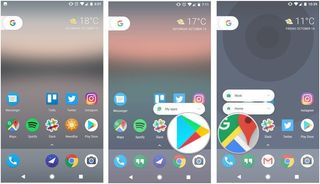
How to create a new action icon from an app shortcut
- On the home screen or app drawer, hold down on an app.
- Hold down on an action.
- Drag new icon to an unused place on the home screen.
- Tap on icon to perform action.
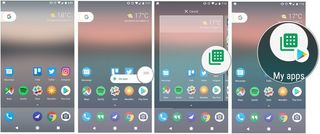
See it in motion
Want to see how app shortcuts work in motion? Here's the scoop — in video form!
This is how Android 7.1's app shortcuts feature works on the Pixel. It's 3D Touch lite. pic.twitter.com/2konZtzY3RThis is how Android 7.1's app shortcuts feature works on the Pixel. It's 3D Touch lite. pic.twitter.com/2konZtzY3R— Daniel Bader (@journeydan) October 18, 2016October 18, 2016
Your turn
What do you think of app shortcuts? And which ones are you finding the most useful? Let us know!
Be an expert in 5 minutes
Get the latest news from Android Central, your trusted companion in the world of Android
Daniel Bader was a former Android Central Editor-in-Chief and Executive Editor for iMore and Windows Central.

