How to update apps on NVIDIA Shield TV (2019)

Even though the Google Play Store on the NVIDIA Shield TV offers auto-updates for your downloaded apps, it's still important to know how to manually install app updates or uninstall a recent update. If you've ever manually updated an app on an Android phone, you'll be happy to know that the process of updating an app on Android TV is virtually identical.
Products used in this guide
- Media tube: NVIDIA Shield TV (2019) ($150 at Amazon)
- Go Pro: NVIDIA Shield TV Pro (2019) ($200 at Amazon)
How to update apps on the NVIDIA Shield TV (2019)
- From the Shield home screen, launch the Google Play Store.
- Scroll down to My Apps.Source: Android Central
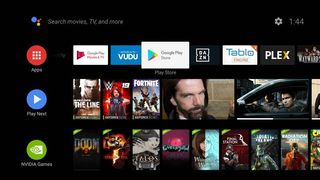
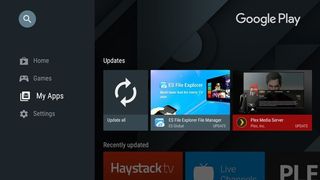
- Any installed apps with an available update will be listed. Select Update All if you want to update all apps.
- You may need to accept app permissions before installing.Source: Android Central

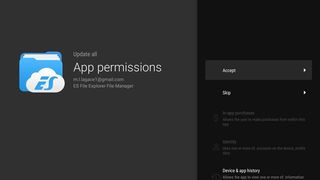
- Alternatively, you can select each app individually and select Update.Source: Android Central
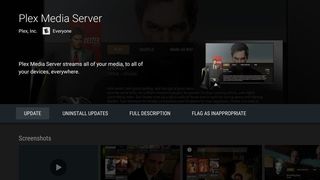
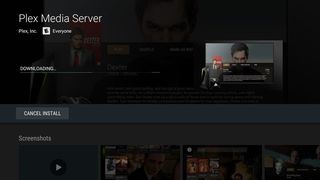
It's important to keep your apps updated so that you don't miss out on the latest features and bug fixes. For Android TV apps, updates aren't too frequent. When updates do roll out, it's typically a pretty substantial change to the UI or other general improvements.
NVIDIA does a good job supporting the Shield TV with the latest Android and gaming features, but some app updates might cause more issues rather than solving them. In that case, you can follow the same steps to go back and uninstall the most recent update, which is really helpful if something goes wonky with one of your favorite apps.

The best balance of price and features
The non-"Pro" NVIDIA Shield TV features a compact new design that still delivers outstanding performance and improved AI-powered upscaling. This is a great choice if you want the best Android TV experience.

For the hardcore streaming enthusiasts.
The Shield TV Pro is the better choice if you care about expandable storage, using your Shield TV as a Plex server, and want to take advantage of NVIDIA's gaming offerings. It offers more connectivity options and can be used as a hub for SmartThings.
Be an expert in 5 minutes
Get the latest news from Android Central, your trusted companion in the world of Android
Marc Lagace was an Apps and Games Editor at Android Central between 2016 and 2020. You can reach out to him on Twitter [@spacelagace.

