How to stream music from your phone in an older car

We're seeing more and more automakers incorporating Android Auto-compatible displays into their vehicles. Still, you don't need to buy a brand new vehicle to stream music in the car or take advantage of Android's car-optimized way of interacting with Google Assistant, maps, and music apps. The Android Auto for phone screens app can give you the same experience right on your device, with a Bluetooth FM Transmitter and your choice of car mount, completing a seamless setup. If you're not currently using Android Auto in your car, we've got the perfect guide that should work with any phone and any make and model of car.
Products used in this guide
- Bluetooth for your car: Anker Roav Bluetooth FM Transmitter ($26 at Amazon)
- The best car mount: iOttie Easy One Touch 4 Car Mount (From $25 at Amazon)
- Trusty cable: AmazonBasics USB Type A-C Cable ($11 at Amazon)
- Budget mount: Spigen Style Ring ($13 at Amazon)
- Your driving assistant: Android Auto for phone screens (Free at Google Play)
How to set up Android Auto to auto-launch on your phone so that you can stream music in your car
- Download and install the Android Auto for phone screens app on your phone.
- Plug your Bluetooth FM Transmitter in your car and pair it with your phone.
- Launch the Android Auto for phone screens app. If it's your first time, you'll want to accept all the permissions that Google asks for.
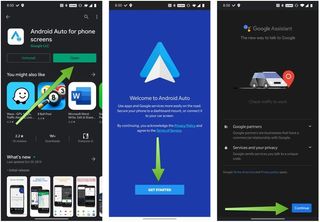
- From the Android Auto screen, tap on the three-line menu at the top left of the screen.
- Tap Settings.
- Swipe up to scroll down.
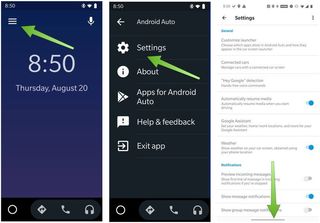
- Tap Use Bluetooth to ensure Bluetooth is always running when you launch Android Auto.
- Tap Autolaunch.
- Tap the switch next to Autolaunch to turn it on.
- Scroll down and find your FM Transmitter and tap on the toggle turn it on.
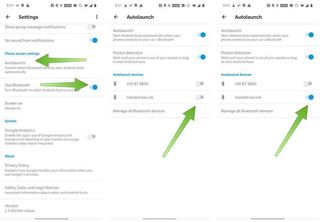
With everything all set up, your phone will now automatically launch Android Auto whenever your phone connects to the Bluetooth FM Transmitter in your car, and your phone will automatically turn on Bluetooth whenever you launch the Android Auto for phone screens app. Android Auto on your phone lets you ask for directions, take phone calls, receive and respond to text messages using text-to-speech technology, and control music or podcasts with Google Assistant. It also offers a streamlined interface that delivers the information you need at that moment without any outside distractions from app notifications.
Our top equipment picks
At the base level, you need two things to create your own Android Auto experience: a way of mounting your phone to your car's dashboard, and a connection between your phone and your car stereo. Here's what I use.

A reliable FM Transmitter and car phone charger all in one
Anker makes some great phone accessories, and this Bluetooth FM transmitter is an excellent choice for a couple of reasons. To start, it's compact, with a simple LCD for tuning to an open FM frequency. It also features dual rapid-charging USB ports — one USB-A and one USB-C — that make use of Anker's charging accessory chops and is a great pick — unless you drive one of the incompatible cars listed on its Amazon description.
The FM Transmitter you get is going to depend on the placement of the 12V outlet in your car. Some carmakers don't leave a lot of room around there, so you may need to shop around for a style that best fits your vehicle. It's also a good idea to unplug the transmitter every time you leave your car so that it doesn't get stolen or slowly drain your car battery.

Fully-adjustable and easy to use
It's hard to recommend one car mount that will work with practically any car and phone combination, but the iOttie Easy Touch 4 is about as good as it gets. It's available with an air vent or CD slot mount to add your phone right to your existing dashboard console, or you can get the suction cup mount that can be installed on a dashboard or windshield (be sure to check what's legal in your local area).
iOttie also offers a similar style mount with wireless charging capabilities, but it takes up the 12V port we use for the Bluetooth FM transmitter in this guide. If your phone happens to support wireless charging, still has a headphone jack, and your car stereo has an AUX-in port, the wireless iOttie mount might actually be your best bet.
Additional Equipment
Be an expert in 5 minutes
Get the latest news from Android Central, your trusted companion in the world of Android
You're now set with the car mount and the FM transmitter, but these optional accessories might be worth your consideration, too.

AmazonBasics USB Type A-C Cable ($11 at Amazon)
You don't have to spend a ton of money to get a quality USB Type A-C cable. This durable cable from AmazonBasics does just what you need it to do at an affordable price.

Spigen Style Ring ($12 at Amazon)
The Spigen Style Ring dash mount is always there for me for times when I'm using a case with a Style Ring on it. It's a minimalist car mount solution that's barely noticeable when not in use and does a better job of mimicking a built-in dash display.

Jeramy was the Editor-in-Chief of Android Central. He is proud to help *Keep Austin Weird* and loves hiking in the hill country of central Texas with a breakfast taco in each hand.
