How to show more notifications on your Galaxy S10

Out of the box, your Galaxy S10 only shows your three most recent notifications in the status bar, keeping your status bar from looking overcrowded but also allowing you to miss notifications if you don't check them often.. Here's how you can change it to show all of your notifications instead of just a sampling..
How to show more notifications on your Galaxy S10
- Swipe down from the top of your screen.
- Tap the gear icon at the top right to open your Settings.
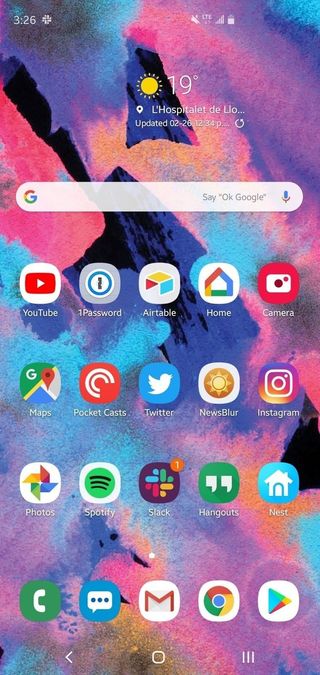
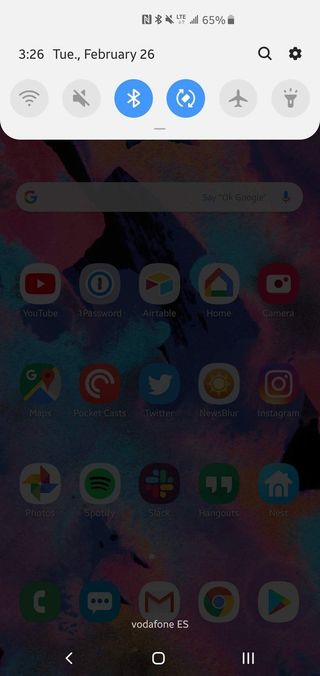
- Tap Notifications.
- Tap Status bar.
- Tap All notifications.
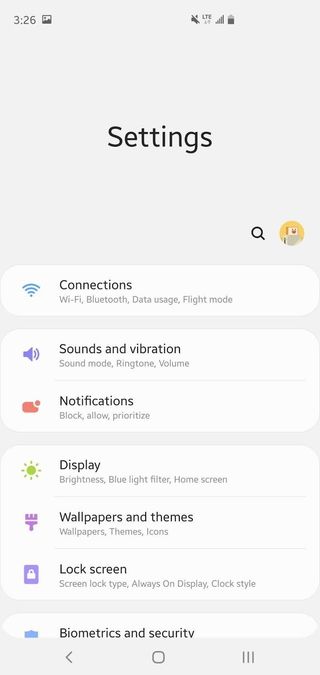
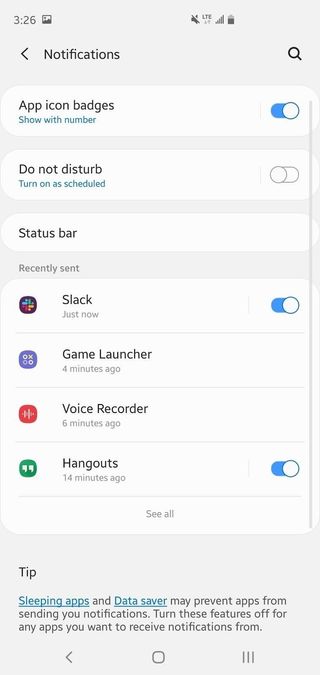
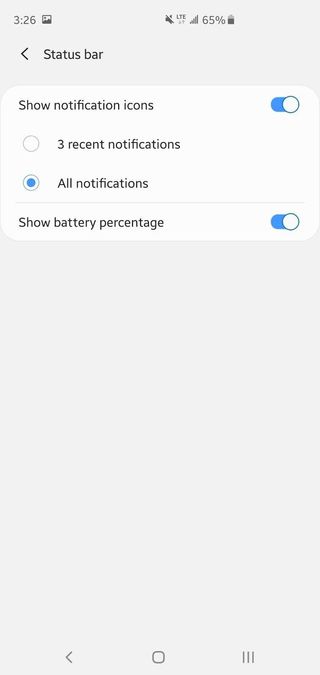
With that done, you'll now see all of your notification icons in the status bar instead of just three — well, as many as can physically fit in the bar, that is — allowing you to really take advantage of the Galaxy S10's 6.1-inch display.
Expand your universe with great Galaxy S10 accessories

Samsung 512GB EVO Plus microSD Card ($150 at Amazon)
You could spend $250 more for the 512GB version of the S10, or you could buy this microSD card for $150 and use it in another device whenever your phone retired years down the line.

Anker PowerPort Qi Charging Pad ($22 at Amazon)
This affordable 10W fast wireless charging pad lights up when its charging your phone and is thinner on your desk or nightstand than most chargers on the market — even most of Samsung's.
Be an expert in 5 minutes
Get the latest news from Android Central, your trusted companion in the world of Android

Bolt Smart Automatic Car Mount ($50 at Amazon)
This motorized fast wireless charging car mount uses a touch-sensitive panel at the top of the mount to open the clamps, then an IR sensor closes them once your S10's in place. Neat, huh?
Joe Maring was a Senior Editor for Android Central between 2017 and 2021. You can reach him on Twitter at @JoeMaring1.

