How to make a PlayStation Network wishlist

There isn't an "Add to Wishlist" option when you use the PlayStation Store on your console. Instead of making our lives easier, PlayStation made it so that wishlists are only available on a browser. Yes, this means you'll need to create the list on your phone, computer, or tablet.
How to add items to your wishlist
- Go to store.playstation.com on your computer.
- Log in to your PlayStation Network account.
- Search for whichever games you want.

- Select your game.
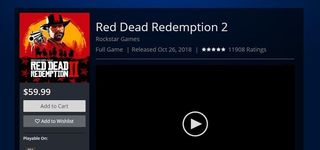
- Select Add to Wishlist located under the "Add to Cart" or "Pre-Order" button under the game icon.
If the game exists on the PlayStation Store, it can be added to your wishlist. It doesn't matter if it's a pre-order or an already released game. Once you have a wishlist set up, you can manage it from your profile page!
How to view your wishlist
- Sign into your PlayStation Network account on the PlayStation Store.
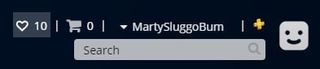
- Click the heart icon next to your username on the top right corner.
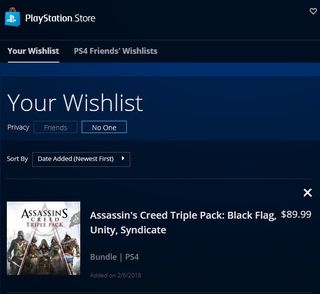
- To organize your wishlist, select the box next to "Sort By" and select your favorite setting.
- To delete a game from your wishlist, select the "X" to the right of the title.
- To go to the store listing the game, click on the title of the game.
- To make your wishlist only viewable by you, select the No One option under the Your Wishlist title.
- To make your wishlist viewable by anyone, select the Friends option under the Your Wishlist title.
Right next to the Your Wishlist tab you'll see an option labeled PS4 Friend's Wishlists. Clicking on that tab will allow you to see your friends wishlists. This would also be how they access your wishlist if you don't have it set to No One. So, if you're particularly embarrassed by your game selection, you better make sure you hide it from prying eyes!
Pick any game
Need some time to browse? No problem!
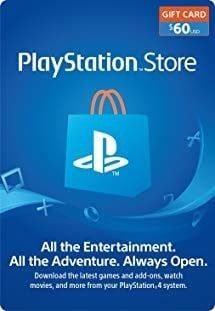
You can't go wrong
Available in $10 increments, or in digital or physical form, the PlayStation Store gift card is a flexible gift any PlayStation gamer would love. It lets them pick the perfect game whatever they are in the mood for.
What else should be on your PlayStation wishlist?
Make sure you get the best gaming experience possible by having these items in your home.

JIMAT Wireless Keypad ($26 at Amazon)
Be an expert in 5 minutes
Get the latest news from Android Central, your trusted companion in the world of Android
If you're more of a fan of the old-school keyboard extensions for PlayStation controllers, then the JIMAT is perfect for you. It's cheap, holds a battery well, connects via Bluetooth, and comes with a one-year warranty in case you experience any issues.

Rotor Riot Gamepad Controller ($50 at Amazon)
By connecting your PlayStation account to the PlayStation app on your smartphone you can truly make your gaming experience portable by using the second screen ability to play all your favorite games from your phone. With the Rotor Riot you can play mobile with a controller!
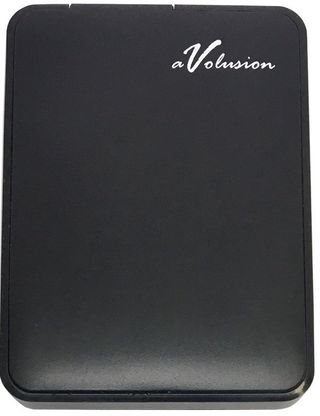
Avolusion 1TB USB 3.0 Portable External PS4 Hard Drive ($50 at Amazon)
This external hard drive is compatible with the PlayStation 4, connects via a 3.0 USB port, and has 1TB of memory. It comes with a two-year warranty, so you're covered in case there are any issues.
Essa Kidwell is an expert in all things VR and mobile devices who can always be found with an Oculus Go, a Pixel 2, and an iPhone 7+. They've been taking things apart just to put them back together for quite some time. If you've got a troubleshooting issue with any of your tech, they're the one you want to go to! Find them on Twitter @OriginalSluggo or Instagram @CosmeticChronus.

