How to buy things with Google Home
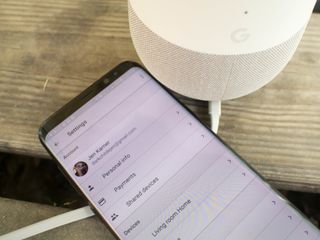
It seems as though every year our lives get even busier than they were the year before. Between your commute, working, hitting doctor's appointments, making it to the gym, and ensuring everything gets done on time, it can be hard to figure out the best time to run out to the store. That's where Google Home wants to make things a bit easier for you.
You can set up voice purchasing and even reorder items that you've ordered previously. It only takes a few minutes to set up voice purchasing, and we have the details on how to do it right here!
How to set up purchasing on Google Home.
- Open the Google Home app.
- Tap the menu button(it looks like three horizontal lines in the upper left corner of the screen).
- Tap More Settings.
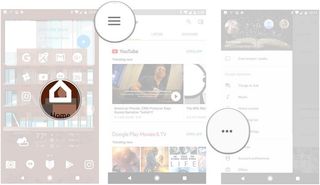
- Tap Payments.
- Tap Get Started.
- Tap accept after reading the Terms and Conditions.
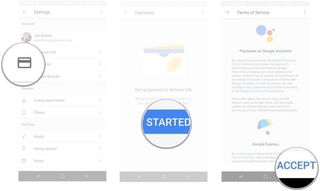
- Tap to choose your default payment method.
- Tap Next.
- Tap to choose your delivery address.
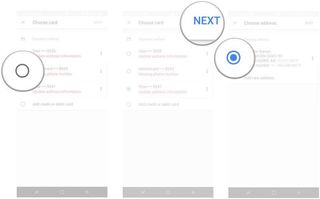
- Tap Next.
- Tap the toggle to choose the Google Home that can make payments.
- Tap Done.
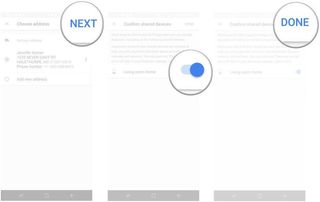
How to make a purchase using your voice.
- Say "Buy [product]", "Order [product]", or "Purchase [product]" to make a single order.
- Say "Buy [product] from [store]", "Purchase [product] from [store]", or "Order [product] from [store]" to order a specific product from a specific store.
- Say "Reorder [product]" to reorder a single item that you have purchased previously.
Questions?
Have you set up purchasing through Google Home? Do you have a question we didn't answer? Be sure to leave us a comment and let us know about it below!
Be an expert in 5 minutes
Get the latest news from Android Central, your trusted companion in the world of Android
Jen is a staff writer who spends her time researching the products you didn't know you needed. She's also a fantasy novelist and has a serious Civ VI addiction. You can follow her on Twitter.

