How to buy PlayStation 4 games from the Japanese store

Bored with your current games or just looking for something new and interesting? Try out the Japanese PlayStation Store to see what kind of new and interesting games might not be available to you currently!
Items used for this guide
- Traslations from iTunes: Google Translate App on iTunes (Free from iTunes)
- Google Play's Google Translates: Google Translate App on Play Store (Free from Google Play)
- The best box for your games: PlayStation 4 Pro ($400 from Best Buy)
Additionally, you will need an email not linked to any PlayStation Network Account. Using a desktop or laptop computer for this process is optional, but preferred.
The Guide
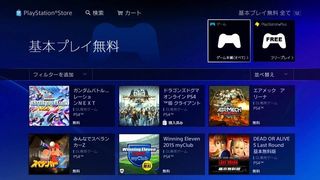
If you're doing this through a device that doesn't have a translation option, don't worry. I've linked in screen captures of all the pages you'll be looking at, and they're translated into English. You will still need Google Translate to work out your CAPTCHA, which is explained below.
First, create an Account on the Japanese Sony Entertainment Network
- Get to your computer. As it doesn't require you to be on the PlayStation Console, it will save you a few steps by simply right-clicking and select "Translate to English" instead of holding your phone up to use Google Translator. If you don't have a computer handy, a tablet or even the internet browser on the PS4 will work.
- Click on the following link: See at Japanese Sony Entertainment Network.
- Make sure the drop-down toolbar shows the selected country as Japan. If it starts as another country the page will reload when you change it, don't worry. You are looking for a page that will be written in Hiragana, and that's how you know you're in the right spot.
- Fill out the information for your account using an email that is not linked to any other PlayStation Network account or it will reject the entry.
- Set your preference to Tokyo. I'm not sure this part actually matters, but it seemed like the safest bet for me.
- When you get to the CAPTCHA, open your Google Translator because most web browsers won't translate in-tab pop-ups. There is an option on the Translator app where you can select the camera view.
- From there you can hold your phone up to the screen and it will translate the store for you in real-time so you see the requirements for your CAPTCHA.
- Click submit.
- The next page will ask you to verify your email address. Leave this tab open.
- Open a new tab, sign into your email to this account and follow the instructions on the message they will send you.
- The confirmation button will translate to Check. Just select that blue box.
- The link will send you to a prompt saying your email has been confirmed. You can go ahead and close out this tab and go back to the original tab you left open from step 9.
- Click the Next button. This is the first blue box
- You should now see this screen.
- After you've clicked the Account Renewal To box (poor translation, I know) move on to the next series of steps to officially set up your account.
Setting up your Japanese PlayStation Network account
- The "Account Renewal To" box should take you here.
- Decide what your online screen name is going to be and select Next.
- The next screen will have you fill in your Name, Surname, Security Question, and Security Answer. Decide what you want those to be and select Next.
- This next screen is where you will be inputtting your Japanese address. Be sure to start with the postal code of whichever preference site you set yours to be.
- After you put in the postal code and select Address Search it will auto-fill the next 2 boxes for you.
- Don't worry about the last two boxes, just hit Next.
- The next screen will ask you to fill out your credit card information. If you plan on buying games, go ahead select "yes" to add in the information but it is not required to finish setting up your account. If you don't want to select "no."
- The final boss, er... I mean screen is to ask about your mailing preferences. Selecting any of those boxes will opt you into receiving newsletters and updates. I did not opt into this, but if you chose to that's fine too!
- After you've made your decision select Completion.
- Congratulations! You now have access to the Japanese PlayStation Network! Your confirmation page should look like this.
Now, all you have to do is authenticate your device. The link is available on your confirmation page. For the sake of keeping your in-browser translate option, I recommend doing your shopping online and simply downloading it to your PS4 by logging into your new account.
Want to use your Japanese games on your English profile?

Thankfully, PlayStation makes this very simple. Download your games to your PS4 on your Japanese profile and then sign in on your English profile.
Be an expert in 5 minutes
Get the latest news from Android Central, your trusted companion in the world of Android
Boom! The games that were only available on the Japanese PlayStation Network are now downloaded to your PlayStation and available for you to play through your normal account. This way you can continue to trophy hunt all in one profile!
Want to try some other locations?
If you have heard murmurs of games or even open betas in other locations, you can get access to them. You can use this same method to gain access to just about any other region that has their own PSN shop. From what I have been able to gather there are four different PNS regions that you can make accounts for. It is important to keep in mind that while most games themselves are not tied to a region, most DLC is. So playing games from other regions should not be a problem, but if you buy DLC from another region, you may not be able to access it.

The best Sony offers
To play games at their absolute best resolution and frame-rate, pick up Sony's PlayStation 4 Pro. No matter which region you buy your games from, they'll end up looking incredible.

