How to block calls on the Samsung Galaxy S7
How-to
published

Between all the texts, emails, and other notifications you get on your phone, phone calls are usually the most intrusive. That's why unwanted phone calls sometimes make our blood boil. Luckily for Galaxy S7 users, they are easy enough to block.
- How to block all anonymous calls on Galaxy S7
- How to block specific numbers on Galaxy S7
- How to block a contact on Galaxy S7
How to block all anonymous calls on Galaxy S7
Samsung gives you the ability to block all incoming calls that are from unknown numbers. Whether it's telemarketers or just the wrong number, you won't have to worry about being disturbed with pointless calls.
- Launch the Phone app from your Home screen or app drawer.
- Tap on More. It's in the top right corner for you screen.
- Tap on Settings.
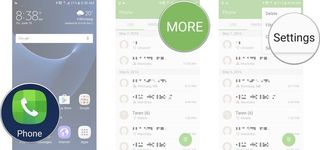
- Tap Call Blocking.
- Tap on Block list.
- Tap the On/Off switch.
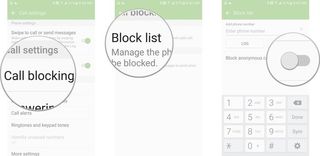
How to block specific numbers on Galaxy S7
If you keep getting spam calls from the same number you can block just that number from bugging you ever again.
- Launch the Phone app from your Home screen or app drawer.
- Tap on More. It's in the top right corner for you screen.
- Tap on Settings.
- Tap Call Blocking.
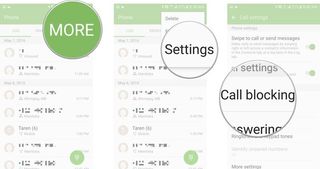
- Tap on Block list.
- Type the number you want to block.
- Tap the add button. It's the little + on the righthand side of your screen.
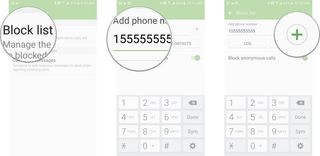
How to block a contact on Galaxy S7
- Launch the Phone app from your Home screen or app drawer.
- Tap on More. It's in the top right corner for you screen.
- Tap on Settings.
- Tap Call Blocking.
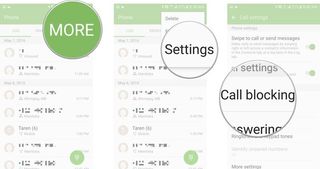
- Tap on Block list.
- Tap on contacts.
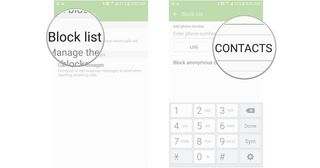
- Tap on the contact you wish to block.
- Tap the add button. It's the little + in the on the right of your screen.
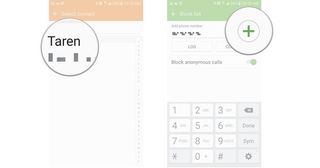
Be an expert in 5 minutes
Get the latest news from Android Central, your trusted companion in the world of Android
Most Popular
MOST READ

