Gboard vs. Microsoft SwiftKey: Which Android keyboard should you use?

Gboard
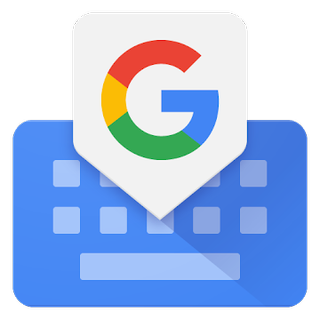
Google's keyboard is beloved by millions of users on Android and iOS, and while it's great for getting your words out quickly and accurately, getting non-standard symbols out will slow any great thought or Twitter rant to a crawl. Gboard's predictions are top-notch, but the prediction layout takes getting used to.
Gboard
Google greatness
Microsoft SwiftKey
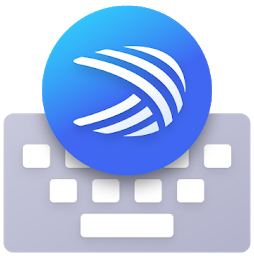
SwiftKey has had a long and storied history, and since it was bought by Microsoft back in 2016, the app has only gotten better. This keyboard's approach to punctuation and the customizable command bar make it easy for advanced editors to get what they want typed as fast as they can.
Microsoft SwiftKey
For particular typists
We spend all day on our phones, and that means that the keyboard we use to type on our phones is a big, big deal because a bad keyboard can slow your communication to a crawl or riddle it with typos. Gboard and SwiftKey have ruled the mobile keyboard space for years, but both have definite strengths and weaknesses that I'm here to help you navigate.
I'm going to say right now there is no absolute, hands-down, better-for-everyone winner here. Keyboards are an app category that is highly subjective; what's best for me may not be best for you.
Gboard's great for most, but SwiftKey still has niche advantages
You're probably already using Gboard since it came pre-loaded on your phone and it's given you few reasons to look elsewhere. Between its prediction prowess and continued inclusion of excellent features like floating keyboard, GIF searching, and making your own sticker packs and custom emoji — because that's somehow a thing we expect keyboards to do these days — Gboard's got one of the best typing experiences around, especially for newer users that might still be getting used to using an on-screen keyboard.
| Header Cell - Column 0 | Gboard | SwiftKey |
|---|---|---|
| Supported languages/dialects on Android | 626 | 478 |
| Multi-language support | ✔ | ✔ |
| Swipe typing | Word | Word and sentence |
| Emoji predictions | ✔ | ✔ |
| Keyboard toolbar | Fixed toolbar order | Customizable toolbar |
| Number of on-keyboard tools | 5 | 12 |
| In-keyboard search engine | Google Search | Bing Google Search |
| Sticker pack support | Some Google Play sticker pack support | Internal packs only |
| Custom sticker creation | ✔ | ✔ |
| GIF searching | Automatic and manual | Manual only |
| Floating keyboard support | ✔ | ✔ |
| Custom theme support | ✔ | ✔ |
| Swipe to delete words | ✔ | In Gestures mode only |
| Swipe to input symbols | ❌ | ✔ |
| Clipboard management | ❌ | ✔ |
Gboard supports a wider range of languages and dialects/character styles than SwiftKey, and Gboard's also got the upper hand when it comes to sticker pack selection, GIF searching, and in-keyboard web search. Word and media prediction on Gboard is slightly faster and better than SwiftKey, due to Google's machine learning leverage to learn your lingo and habits more quickly.
All that said, my default keyboard is SwiftKey for three reasons, and while they are not deal-breakers for everyone, they were important enough to switch for me:
Be an expert in 5 minutes
Get the latest news from Android Central, your trusted companion in the world of Android
Symbol swiping
You can swipe left and right on the period button to quickly add ! and ? to sentences (and I use it for commas frequently, too), as opposed to having to long-press and drag to get them on Gboard. I am a very expressive person that is easily excitable and naturally curious, so these symbols are important and I don't want to long-press or switch pages every single time I use them. The long-press symbols next to keys on the main keyboard are easier for me to read on SwiftKey than on Gboard, which helps for quickly adding brackets or other formatting symbols to my work.
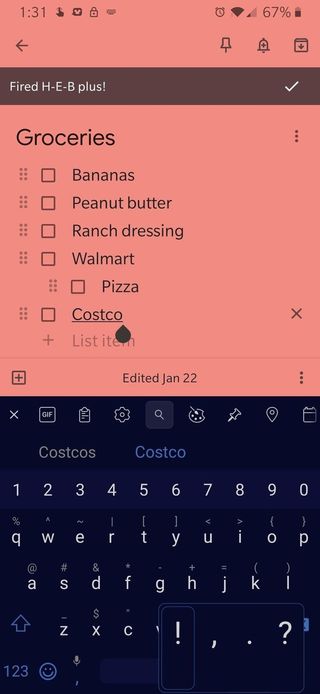
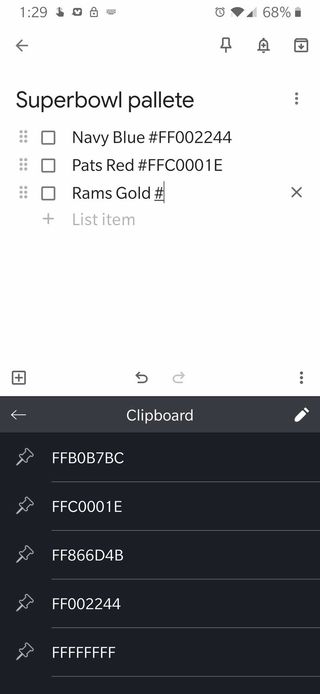
Clipboard access
I do an insane amount of copy-pasting, especially when working on themes that have hex color codes copy-pasted multiple places in different orders. Easy access to the clipboard though SwiftKey's feature bar allows me to easily paste multiple items without having to long-press the cursor and find the clipboard option every time. It's a lifesaver for confirmation codes and live-tweeting with multiple hashtags.
Google's clipboard skills have improved lately, but it's still not quite as good as SwiftKey in my opinion.
Prediction layout
Gboard's predictions are great, especially after years and years of typing on this keyboard, but Gboard shows three alternate suggestions in the prediction bar while the intended word sits in your actual text box or document (seen left). This means there's no repetition and you see more predictions, but it also means that I have to look down at the keys, then look up at the text, then down at the keys, then up at the text, and that's exhausting. I end up tapping the center prediction even though I did type the word I wanted, then backspacing and typing it again. SwiftKey is normal (seen right): whatever you typed is center, predictions on either side.
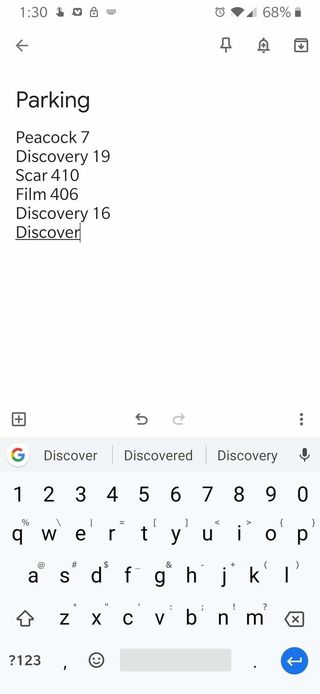
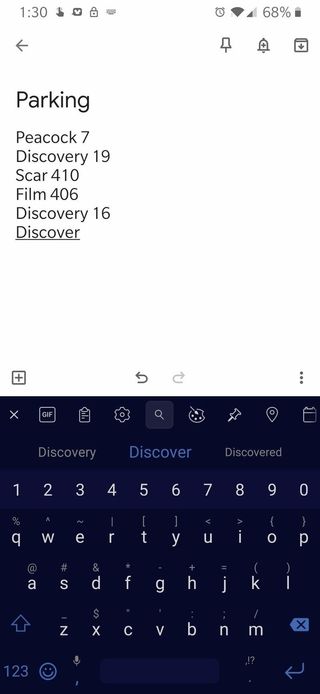
At the end of the day, your keyboard is supposed to help you type faster, and between copy-pasting and symbol-cursing like the %$&@ $?#!>@%^ I am, SwiftKey lets me type faster and better. Gboard gives me more and better sticker packs, a more simplified layout, and if I could ever get used to its prediction layout, I would adore Gboard and its swipe-to-delete the last word — the only thing I ever truly miss on SwiftKey.
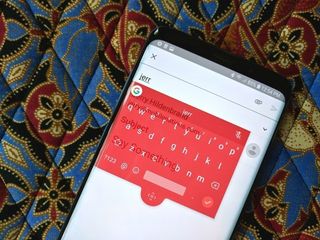
Until then, though, Gboard's great for most folks — and likely for you, too — and if you want something a little more editor-friendly, SwiftKey's here for you, with great themes, excellent customization options, and all the symbols you can #%^$ a $%#* at.
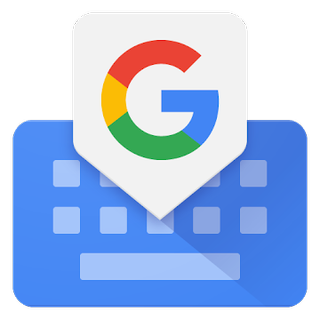
Google's keyboard sets the standard high
Gboard is lauded as the best keyboard not just on Android but on mobile period, and for the average user it's already there, already awesome, and already ready to go. Gesture typing and gesture controls here are top-notch, and it can do stickers, selfies, searched, gifs, and translation all without breaking a sweat.
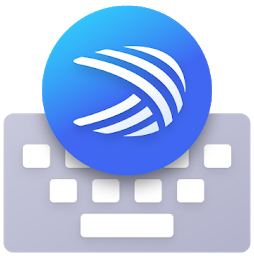
Take your typing to new levels
Between very granular layout and function customizations, robust clipboard and editing tools, and a plethora of distinct and dapper themes, SwiftKey is a keyboard for teen mega-tweeters and practical professionals alike. Its predictions can be a hair slower than Gboard, but it's faster to navigate and provides me with a better fit.
Ara Wagoner was a staff writer at Android Central. She themes phones and pokes YouTube Music with a stick. When she's not writing about cases, Chromebooks, or customization, she's wandering around Walt Disney World. If you see her without headphones, RUN. You can follow her on Twitter at @arawagco.

