Controlling Android TV - Gamepad, App, and Smartwatch

There are no crazy Logitech keyboards, glowing orbs with rotating tops, or motion-sensitive remote controls when it comes to Android TV. Google's vision of the future involves a D-Pad and your voice, with everything else viewed as extra. Through the ADT-1 we're able to explore how Google wants everyone to interact with Android TV, which offers a clear picture of the accessories and apps you can expect to be available when partners start releasing set top boxes for us to buy.
Google has finally given up on putting the modern web in the living room, and is instead looking to upgrade your entertainment center with some much more convenient hardware. The ADT-1 includes a gamepad to navigate the Android TV UI, but as we learned when the platform was announced there's an Android app and an Android Wear companion that make it so you are never far from the remote. Each of Google's hardware partners will be able to add on as they see fit, meaning there might be alternative designs for controllers or maybe even an Amazon Fire TV-esque stick remote, but through the basic three input methods you know the basics.
Let's take a look.
The gamepad is the first thing you use to control Android TV on Google's ADT-1 reference device, and some variant of it will likely be what you first use to set up your box. The gamepad itself is fairly generic, if you have used an Xbox 360 or Amazon Fire TV controller you know exactly what this thing feels like in your hands. The D-Pad or the left joystick is used to navigate the Android TV UI, with the A button to select something and the B button to cancel or return to the previous menu. You could also use the Back and Home buttons that rest on either side of the power key, since they both do exactly what you expect them to do in Android.
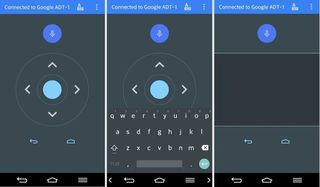
There's a reasonable chance that your primary input method for Android TV will be the app. Call it a hunch, but you'll probably already have your phone in hand most of the time anyway. The Android TV Remote Control app is very simple, straightforward, and almost plain in its design. Since this is an app for an unfinished product, we'll avoid discussing aesthetics for now though. The app is set up so you have access to your D-Pad and microphone by default. The microphone is only available on the app right now, since the gamepad doesn't have a microphone. If you need a trackpad or keyboard, both can be accessed through the buttons in the top right. Using the keyboard on your phone is orders of magnitude better than hunting for individual characters with the gamepad, since it uses whatever keyboard you are currently rocking on your phone at the time.
Currently, this app operates in immersive mode all the time. This means that you have to swipe down to see your notifications, even though you can still hear them as they arrive on your device. This is nice when all you want to do is wake your phone up to access the app, but when combined with the persistent notification in your tray so you can get back to the app quickly it starts to feel a little overbearing. Remember though, this is likely not even close to a finished product.

The Android Wear companion for Android TV is nice to have when you want to quickly pause a movie, but you probably won't be using it for much else just yet. It's even more simplistic than the Android app, giving you a D-Pad and home controls to work with. From here, you can navigate the entire Android TV platform if you so desire, but it's more likely you'll want to grab your phone or gamepad if you are doing more than a few quick swipes. Ideally you'd be able to use this wrist accessory for total voice control in the future, but for now it's a nice add-on to what you already have.
Be an expert in 5 minutes
Get the latest news from Android Central, your trusted companion in the world of Android
Android TV is well on its way to offering an experience that easily outpaces the current competition. While the library of content may not be all that different from Apple TV or Amazon Fire TV, the accessibility here is phenomenal. To have these apps on top of Google Cast control is a fantastic way to ensure users are always within arms reach of a way to put Google on the TV, which ultimately is the point. We're sure to see some interesting hardware options in the not-so-distant future from Google's partners, but as long as these three control options are available on every Android TV device this is going to be a lot of fun.

