Chrome Beta for Android walkthrough

You might have noticed that the Google Chrome team has released the long awaited build for Android. It's still a beta version, but it's a pretty big deal. It's built for Ice Cream Sandwich only (we're playing with getting it on Honeycomb devices, but no joy yet), so that narrows down the potential user base a good bit. It's also a beta build, which means there are some features missing and some bugs. Luckily, the good outweighs the bad this time around.
We're going to walk through this bad boy in three parts -- design, performance and tips and tricks. It's good to remember that technically Chrome for Android is still in beta. But it could well serve as your day-to-day browser, with a couple caveats.
Hit the break and have a look.
The video walkthrough
Youtube link for mobile viewing
Design
Chrome for Android on smartphones
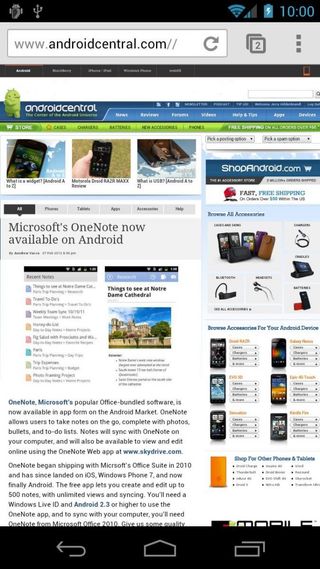
If you're a fan of Chrome for the desktop, you'll love Chrome for Android. The same feature set is there, just laid out in a different way. It's a fully tabbed browser, with two ways to access the tabs you have open. If you press the small button in the upper right you'll see the open tabs screen. A really cool option is is that you can tilt your phone to scroll your open tabs. Tilt back to scroll down, tilt forward to scroll up. If this isn't your cup of tea, you can shut this off in the settings. You also can flick the tabs away to close them from this screen. The other method to flip through running tabs is to simply slid the screen left or right. Gesture-based browsing has never looked so good. In addition, new transition effects and other eye-candy make it very slick.
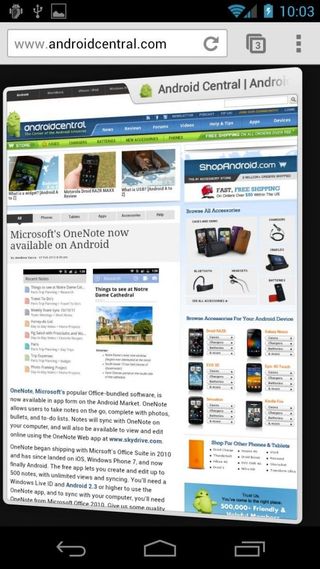
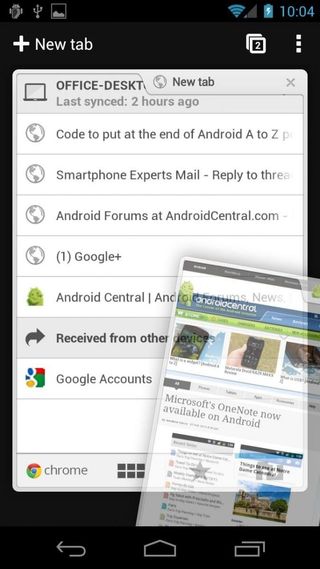
You'll be using those tabs a lot. Chrome has a built-in feature to sync the tabs you have open in Chrome on your desktop. Next time you need to step away from your desk for a minute but still keep track of what you've got going on in your browser, you'll have it on your Android phone.
Be an expert in 5 minutes
Get the latest news from Android Central, your trusted companion in the world of Android
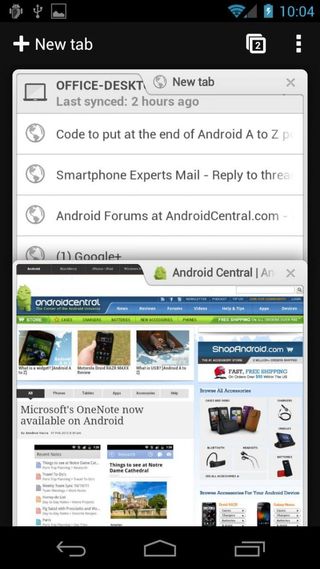
Chrome for Android tablets
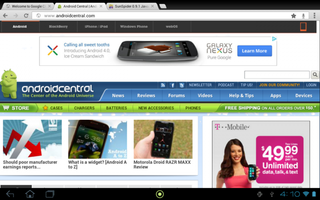
There's Chrome running on an Ice Cream Sandwich-updated tablet. Looks a whole lot like Chrome on a desktop, doesn't it? The sexy tab flipping has given way to a more traditional, well, tabbed interface. The menu items are in the Action Bar (where they should be), but the Action Bar itself sits below the tabs. Stylish, really. Looks and feels nearly exactly like desktop Chrome.
Handy options
There are more, but maybe not as sexy, options as well. Incognito mode is handy for those times you don't want a history kept of sites you've visited. And of course you've got full access to all your Bookmarks, which you can set to be synced with your Google account.
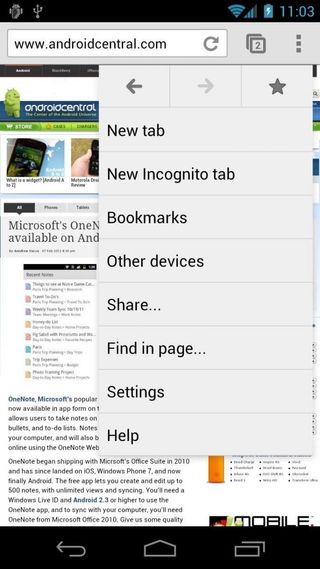
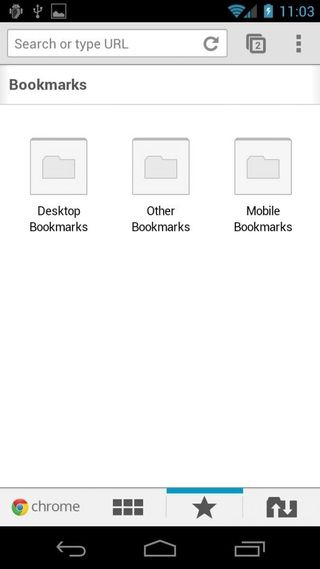
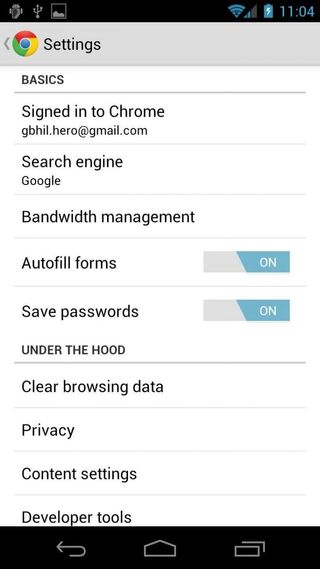
Digging into the settings, we see a couple new things in the mix. Bandwidth management allows you to preload web pages based on your connection or turn the feature off completely. What it does is check the links on the page you're viewing, and get things ready in case you click one of them. It makes for fast browsing, but uses more data. Nice to see it as an option -- we love options. In the Developer tools settings, you can turn off the tilt scrolling we talked about above, as well as set things up for USB debugging. This will let mobile web developers debug (find and fix errors) on their desktop computer. If you're more curious about this, there's also a link to learn more and set it all up. The normal privacy and content settings are there as well, making this one of the best browsers for Android yet.
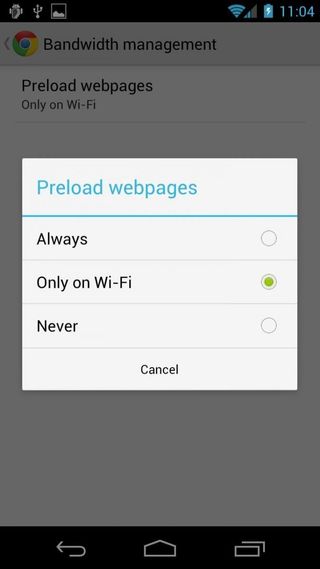
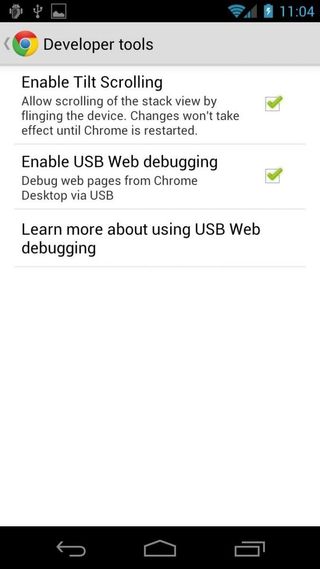
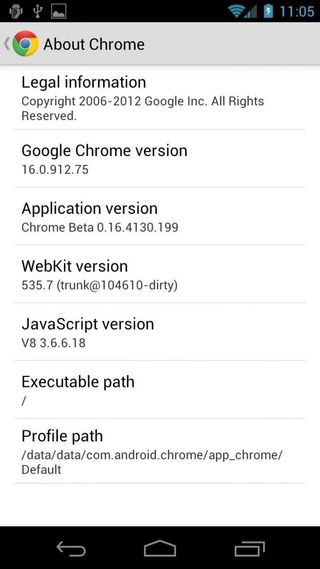
Performance
Chrome for Android is fast. Very fast. It uses the same Webkit rendering engine as the stock browser, but with Google's magic thrown in, just like the desktop version of Chrome. It's not perfect, and you'll find a few spots where it struggles (the HTML 5 canvas element comes to mind), but overall it's a really fast and pleasant experience. Because we know everyone loves numbers, here are a couple for you to peek at:
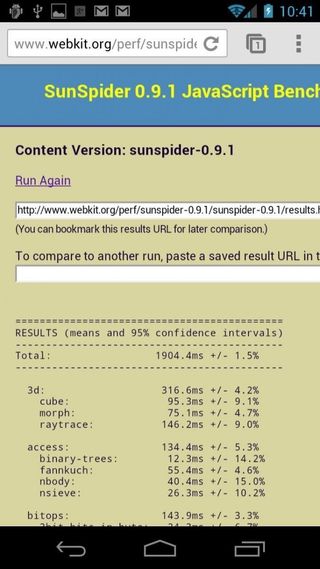
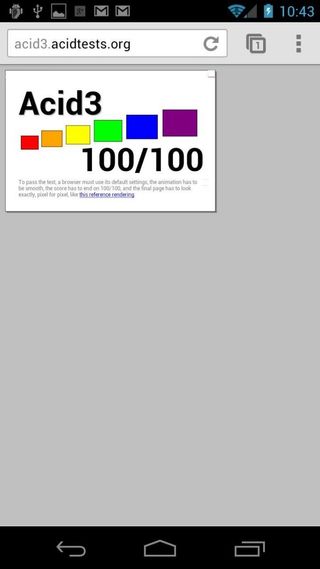
SunSpider checks in at 1904.4ms (smaller is better). For reference, my laptop running Win7 and Chrome stable scored 304.1ms. And the Acid3 test? Perfect, as you can see.
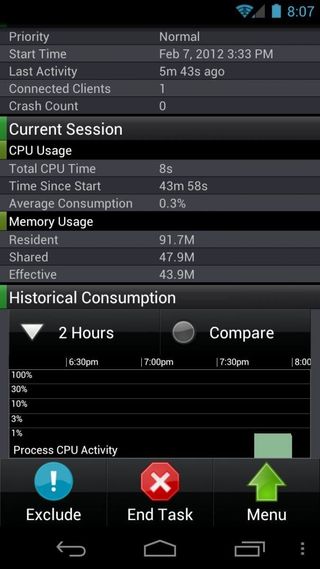
Chrome Beta isn't the lightest app on your system resources. All said and done, it eats about 44MB of RAM while running, and in 45 minutes it used 0.3 percent of the battery. Not bad when dealing with new superphones and tablets, but you might not be happy running a custom ICS ROM on an older device.
Chrome tips and tricks
Tab Sync
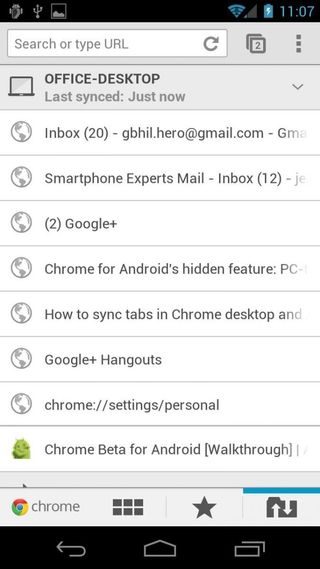
This one is so cool we gave it it's own post. Read it here.
Chrome to Mobile
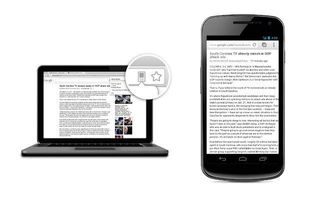
It's sort of like Chrome to Phone, but it allows you to select which connected device to send a page to. Let me explain. You'll need an extension on your desktop Chrome browser, you can grab it right here. Installing it will walk you through a short setup, then you're ready to roll. Then next time you visit a web page that will work with Chrome to Mobile, you'll see an icon in your desktop address bar.
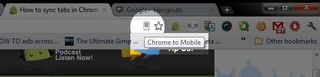
Click it, and you'll see a list of Android devices running Chrome. Pick one, and the page gets sent to the device. You can open in any browser on your system through the normal Android intent dialog. This tip comes courtesy of JR Raphael. Thanks, JR!
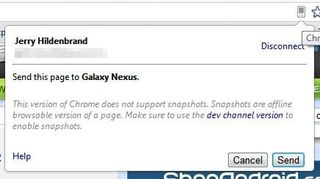
Link zooming
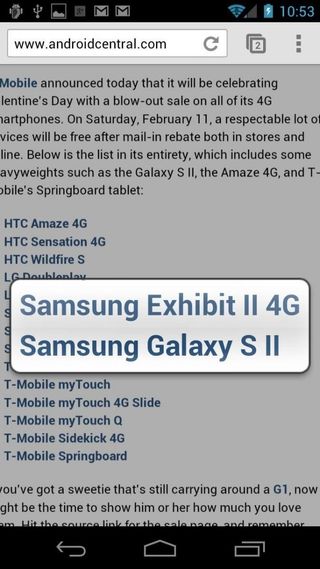
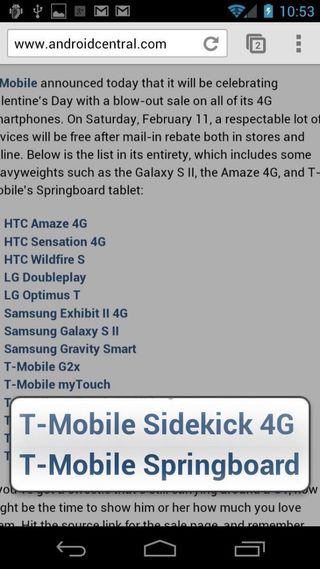
Links too close together to accurately click just one? You're covered. Press in the general area and you'll get a magnified window with a bigger, and easier to click, set of the same links.
The wrap-up
Chrome Beta for Android is slick indeed. It's not perfect by any means, but in all honesty it's pretty close. There are a couple things worth mentioning here, though. Adobe Flash is never going to work on Chrome for Android. Adobe has shifted directions, and the web is shifting away as well. If you have to have Flash, you'll have to use a different browser to get it. You also can't set your user agent string to get served the desktop version of a webpage. no about:debug, or Chrome://flags -- it's not going to work. This could be something we see in later builds, or it could be intentional -- desktop pages on the desktop, mobile pages on mobile sounds like a Google idea.
Finally, there's the open-source issue. Chrome isn't open-source, and probably never will be. The Chromium project is the open-source version of the desktop browser, not the Chrome we're used to. As of now, this is a non-issue. Nobody from Google has come forward and said this is set to replace the stock AOSP browser, and until they do it's just Internet noise.

Jerry is an amateur woodworker and struggling shade tree mechanic. There's nothing he can't take apart, but many things he can't reassemble. You'll find him writing and speaking his loud opinion on Android Central and occasionally on Twitter.
