How to take a screenshot with the Samsung Galaxy S4

Whether you want to share what you see on your phone to a friend, or just need to save something for future reference, a simple screenshot is the quickest way to get that done. All it takes is a basic key press combination:
- Open the screen you’d like to capture.
- Press and hold the power button on the right side and the home button at the same time. Wait for the border around the screen to flash white.
The image will then be saved to your device. You can quickly access it by swiping down from the top of the screen and tapping the image in the notification tray. You can also delete, edit, or share the screenshots thanks to helpful shortcuts there.
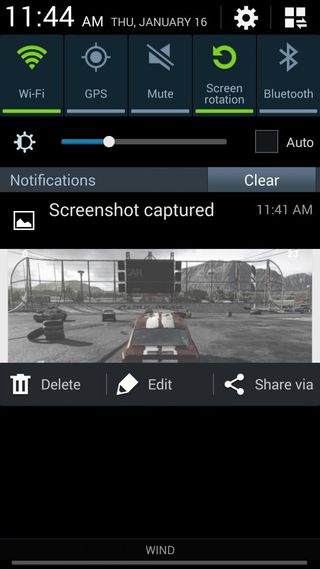
If you're feeling fancy, you can also use a palm swipe to capture the screen. Just put the outside edge of your hand against the screen and wipe it from one side to the other, like so. You'll have to make sure that Palm motion is enabled under Settings > My Device > Motions and gestures.

If you're having any problems or extra questions, sing out in the comments!
See also:
Be an expert in 5 minutes
Get the latest news from Android Central, your trusted companion in the world of Android
Andrew was an Executive Editor, U.S. at Android Central between 2012 and 2020.

