How to remove an app drawer folder on the LG G6

If you haven't yet turned back on the app drawer on your LG G6, the process of doing so is quite easy. But once you get it up and running, you may notice the annoying "feature" of the app drawer that lets you have folders inside of it alongside all of the other apps — in order to simplify things, you'll want to kill those folders. Unfortunately, it isn't immediately apparent how to do so.
We have you covered with this quick set of step-by-step instructions for getting rid of pre-installed folders in your LG G6's app drawer.
- Open your app drawer from the home screen.
- Tap on a folder to open it, then tap the + icon.
- This doesn't do anything to the apps themselves but remove them from the folder
- Tap OK in the bottom-right corner.
- You can use the overflow menu button to re-sort the apps as you see fit
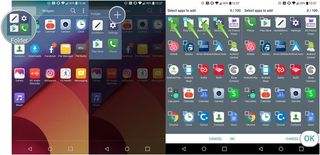
Your LG G6 probably only came with one or two folders in the app drawer, so deleting these folders should only take a few seconds. After you do so, your app drawer will be nice and clean, with no hidden apps in the area that's designed to show every app on your phone. Enjoy your new, cleaner LG G6 software!
Be an expert in 5 minutes
Get the latest news from Android Central, your trusted companion in the world of Android
Andrew was an Executive Editor, U.S. at Android Central between 2012 and 2020.

