How to mount network storage to the NVIDIA Shield TV

This wonderful media box can also hook into network attached storage, perfect if you've got a NAS at home that's crammed full with your personal media files. Making it so your NVIDIA Shield can see this drive is a pretty simple process.
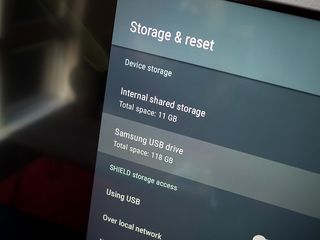
All you have to do is follow these steps:
- Open settings.
- Select storage and reset.
- Next, select network Storage.
- In available network storage, select your drive.
- Click on connect as a registered user.
- Enter any username and password for the attached drive.
Assuming it was successful you will now see your connected drive showing up on the Shield for you to access your files. It's a little less elegant than using something like Kodi or Plex to get at your media, but if all you want is your files, this will get you just that. You can also connect as a guest if your drive allows that, but obviously, any limitations imposed by this will be translated to the Shield.
It's also great for allowing apps on your Shield TV to access files on your network attached drive. Once you've done the initial setup process and you've logged in with any passwords, the Shield will remember those and automatically connect everytime it boots up. So apps using the connected storage won't have to worry about authenticating every time.
Be an expert in 5 minutes
Get the latest news from Android Central, your trusted companion in the world of Android

