How to enable lock screen notifications on the Huawei Mate 9

I really like the Huawei Mate 9. It's a great phone with a lot of things going for it. But one of the things that, by default, is missing from the phone is lock screen notifications — those incredibly useful cards that let you know, when you turn on the display, what's coming through.
By default, most apps have their notifications disabled in EMUI 5.0, as Huawei aims to keep the lock screen clean and to force people to unlock their device to see exactly what's happening with their notifications. If you want to change that, and I suggest you do, you'll need to enable lock screen notifications manually for each app you want to see.
Here's how to do it.
How to enable lock screen notifications on the Huawei Mate 9
- Swipe down on the notification shade from the home screen.
- Tap on the Settings icon.
- Scroll down and tap on Apps.
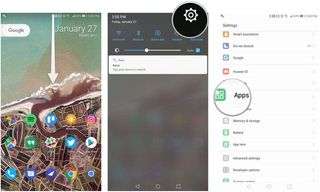
- Select the app you want to change from the list.
- Tap on Notifications.
- Enable Display on the lock screen.
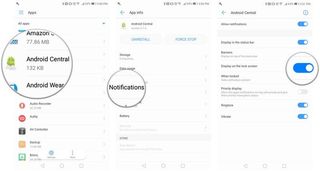
That's it! There's one more thing you can do to customize the experience: If you want the notification on the lock screen without the actual information, you can enable the confusingly titled "When locked", right underneath the toggle above to hide the content until the phone is unlocked.
Be an expert in 5 minutes
Get the latest news from Android Central, your trusted companion in the world of Android
Daniel Bader was a former Android Central Editor-in-Chief and Executive Editor for iMore and Windows Central.

