How to enable Advanced Calling features on the Samsung Galaxy S7
How-to
By Mick Symons
last updated 
UHD TV, 4K video, Blu-ray CDs. High def is where it's at, so why would you expect anything less when making phone calls?
Depending on your carrier, you can make calls over Wi-Fi, so that they're crystal clear and consistent whenever you're connected to Wi-Fi. In a basement with no reception but bountiful Wi-Fi? You're covered.
HD Voice and Video Calling offer slick audio and crisp video (most of the time), since they're not on a regular mobile network, but surfing the 4G/LTE wave.
- How to enable Wi-Fi Calling on a Verizon Galaxy S7
- How to enable HD Voice and Video Calling on a Verizon Galaxy S7
- How to enable HD Voice and Video Calling on an AT&T Galaxy S7
How to enable Wi-Fi Calling on a Verizon Galaxy S7
- Launch the Settings app from your Home screen, the app drawer, or the Notification Shade.
- Tap Advanced Calling under wireless and networks.
- Tap Activate Wi-Fi Calling.
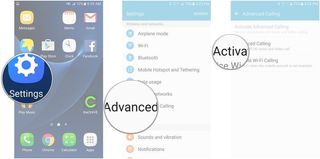
- Tap Allow.
- Tap the checkbox to agree to the terms and conditions.
- Tap Continue.
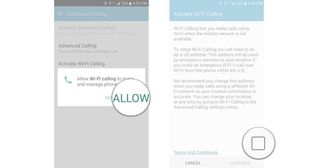
- Enter your emergency location information.
- Tap Save.
- Tap the switch to turn on Wi-Fi Calling.
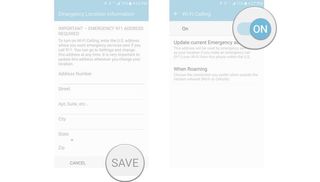
From there you can decide how you want to connect when roaming: via Wi-Fi or Cellular.
How to enable HD Voice and Video Calling on a Verizon Galaxy S7
- Launch the Settings app from the Home screen, app drawer, or Notification Shade.
- Tap Advanced Calling.
- Tap Advanced Calling to enable HD Voice and Video Calling.
- Tap the switch to turn it on.
- HD Voice and Video Calling
- HD Voice only
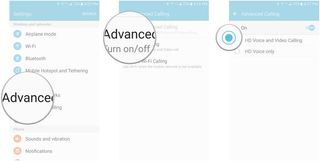
How to enable HD Voice and Video Calling on an AT&T Galaxy S7
- Launch the Settings app from the Home screen, app drawer, or Notification Shade.
- Tap Mobile networks.
- Tap Mobile data.
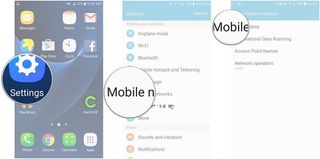
- Tap Enhanced LTE Services to enable HD Voice.
- Tap Video Call.
- Tap the switch to turn on Video Calling.
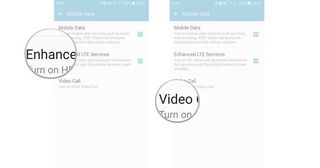
How to enable Wi-Fi Calling on a T-Mobile Galaxy S7
- Launch the Settings app from the Home screen, app drawer, or Notification Shade.
- Tap More connection settings.
- Tap Wi-Fi Calling.
- Tap the switch to enable Wi-Fi Calling.
- Wi-Fi Preferred- Use Wi-Fi for calls. If Wi-Fi is unavailable use cellular network.
- Cellular Network Preferred- Use the cellular network for calls. If cellular network is unavailable use Wi-Fi.
- Never use Cellular Network- Use only Wi-Fi for calls. Do not use cellular network, even if available.
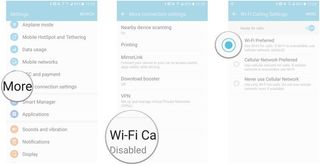
How to enable Voice over LTE (VoLTE) on a T-Mobile Galaxy S7
- Launch the Settings app from the Home screen, app drawer, or Notification Shade.
- Tap Applications.
- Tap Phone under Application settings.
- Tap the switch next to Voice over LTE Preferred to turn it on.
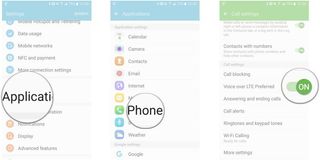
Note: for Sprint, and other carriers, settings may appear differently.
Be an expert in 5 minutes
Get the latest news from Android Central, your trusted companion in the world of Android
Mick is a writer and duty editor for Android Central. When he's not on the job, he can usually be found vacuuming up pet hair or trying to convince his wife that he needs more guitars.
Most Popular
MOST READ

