How to change screen brightness on Wear OS

Adjusting screen brightness for a phone or watch is necessary for different reasons at different times, and knowing how to change screen brightness on a Wear OS smartwatch can help in all of them. Even the best Android smartwatch can only pack so much battery capacity into its small case, and lowering screen brightness is one of the ways to extend the battery life on your Wear OS watch.
How to change screen brightness on Wear OS
Some smartwatches like the Fossile Gen 5 LTE have an ambient light sensor built in to automatically change the screen brightness based on the light around it. While a watch like the TicWatch Pro 3 GPS has an ambient light sensor for when you have the AMOLED display active, its secondary display is reflective so that it's highly visible in a bright light without using much battery.
Changing the brightness of the display can be necessary at times other than just bright lights. Perhaps you are in a dim environment, and your smartwatch screen is too bright. In this instance, you may wish to lower the brightness. So, even if your Wear OS watch has automatic brightness adjustments or not, sometimes you may want to take matters into your own hands and adjust the smartwatch yourself. Here's how!
- There are potentially two ways to adjust your Wear OS watch's screen brightness. Swipe down from the top of the screen to reveal the quick toggles. Source: Chris Wedel/Android Central
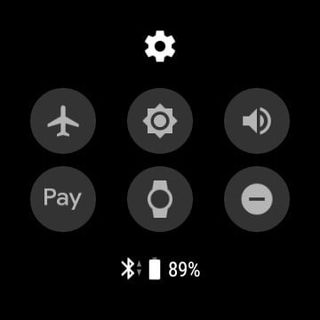
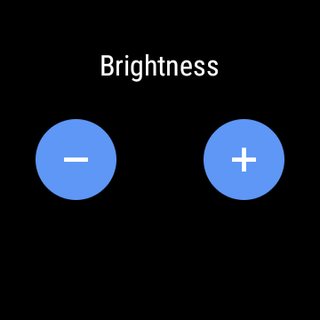
- If you have an icon the looks like a sun, tap it. Then you can tap on the plus or minus to change the brightness of the display. If you don't have this icon, see the following steps.
- You'll need to go into the watch's settings; with the quick toggles still on the screen, tap on the gear icon. Source: Chris Wedel/Android Central
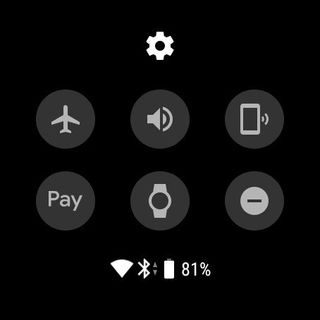
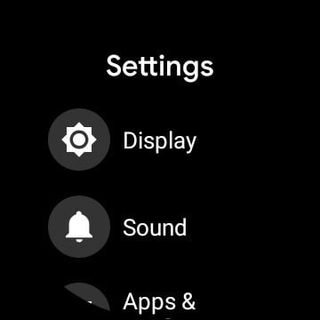
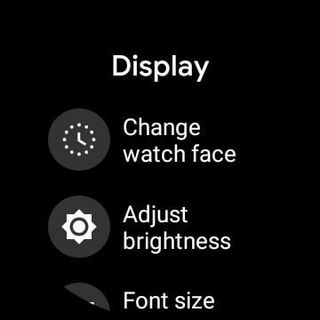
- Once your settings open, select display.
- Now, find adjust brightness in the list. Source: Chris Wedel/Android Central
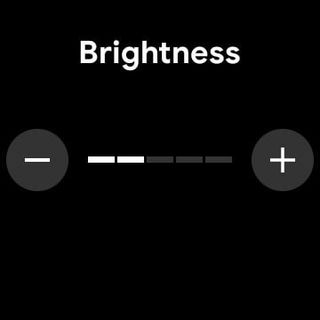
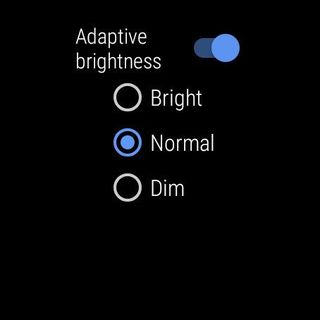
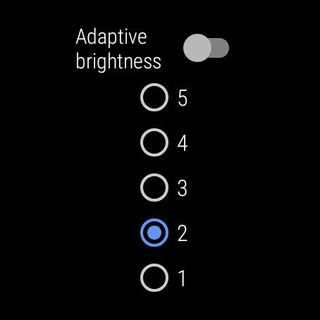
- If your watch does not have an ambient light sensor, tap on the plus or minus for brightness adjustments. If your watch does have an ambient light sensor, tap the toggle to disable it.
- Once disabled, you will either get a numerical list, with one being the dimmest and five being the brightest, or you'll see a plus or minus to change the brightness.
You'll want to keep in mind that if you make changes to the screen brightness on your Wear OS watch, you may need to make changes again if you move to different lighting conditions.
The higher your screen brightness level, the easier it is to see in bright environments, but it also means that you'll use more battery. So, unless you plan to carry around your charging cable and a portable battery pack, try to keep the brightness level as low as you can and still be able to view your display.
Be an expert in 5 minutes
Get the latest news from Android Central, your trusted companion in the world of Android

