Here's everything Google Assistant can do on your phone
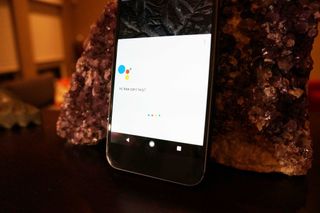
Google Assistant is starting to roll out to all Android phones running Marshmallow and Nougat. There's a lot of pretty cool things it can do to make life that much easier.
From helping to book reservations and find transportation for your night out to setting your morning alarm without having to stare at a bright screen in a dark room, here's just some of the ways to use Google Assistant throughout your day. And it all starts by saying "OK Google".
Update March 2017: Google Assistant has started rolling out to all Android phones running on Marshmallow and Nougat.
- Music
- Reminders
- Alarms and timers
- News and weather
- Sports
- Answer questions
- Going out
- Translation
- Calls, texts, and emails
- Open apps
- Control phone settings
- Navigation
- Control your Smart Home devices
Music
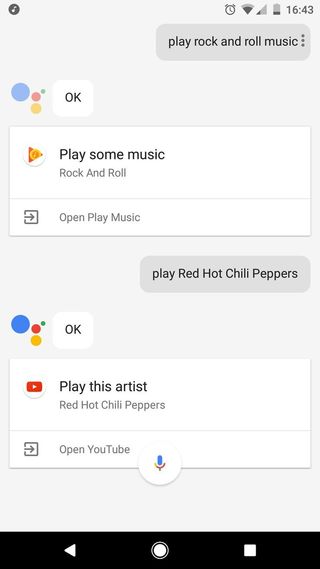
You can use Google Assistant to find and play music, but app support is pretty limited at this point. By default, Google Assistant will try to fulfill your requests using Google Play Music and YouTube. If you search for a specific song or artist, such as "Play Can't Stop by the Red Hot Chili Peppers", your request will be completed with YouTube. If you request a genre, such as "Play hip hop music", Google Assistant will find a relevant Google Play Music radio station. Alternatively, you can simply say "Play music" to have Google Assistant pull up the I'm Feeling Lucky station in Google Play Music.
Pandora and Spotify are already supported by Google Assistant, you'll just have to include the third-party app in your request. If you use another third-party app for music, you can ask the Assistant to open the app, but from there you'll have to get the party started with some old-fashioned on-screen input.
Reminders
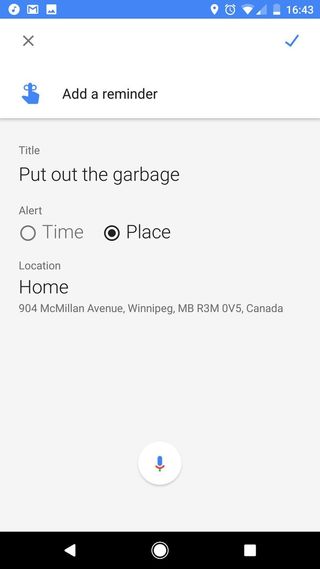
Google Assistant can be used to create quick reminders for yourself. Depending on your request, Google Assistant will create a time-based or location based reminders. For example, if you ask "Remind me to take out the garbage when I'm leaving the house", you'll get the option of creating that reminder based on time of day (morning, afternoon or evening) or based on your GPS location — Google will ping your saved locations, such as your home or work).
Google will then pop up with a reminder depending on the parameters you selected, whether that's when your phone detects you're leaving the house, or at the specified time.
Be an expert in 5 minutes
Get the latest news from Android Central, your trusted companion in the world of Android
Alarms and timers
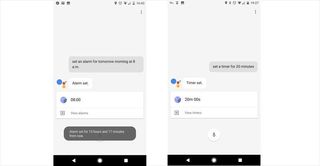
If you use your phone for your morning alarm clock (and who doesn't these days?), setting alarms with Google Assistant will quickly become the feature you use most frequently. You can set a daily alarm for yourself ("Wake me up every day at 7 a.m.") or schedule yourself a quick nap ("Set an alarm for 2 hours from now"). You can be fairly conversational when setting alarms with Google Assistant, but you'll always want to specify morning or evening if you don't want to accidentally set that important morning alarm for p.m. instead of a.m.
You can also use Google Assistant to set a timer without fiddling around in the Clock app. For anyone who spends significant time in the kitchen, this is an absolutely essential tool for those times when you've got messy hands and would rather not touch your phone. ds
News and weather
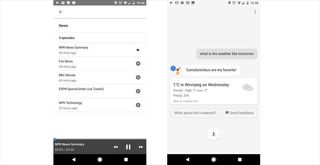
You can get all the latest news and weather updates via Google Assistant. For news, Google Assistant pulls radio news reports from sources which you can customize to suit your personal preferences in settings. To listen your daily news briefing, which is regularly updated throughout the day, simply say something like "Listen to news" or "What's on the news?".
For weather, you're able to get the current local forecasts (powered by Weather.com) by simply asking "What's the weather like", or find out long-term weather forecasts by asking "What's the weather like this weekend?" If you're travelling, Google Assistant can deliver your destination's weather forecast with just a small tweak to the core weather command ("What's the weather like in New York this weekend?"). Google Assistant will read out the weather forecast, along with providing the information on-screen.
Sports

Sports fans can find information and trivia on their favorite leagues and teams using Google Assistant. For example, saying "Scores College Football" gives you a rundown of the latest completed games, or you can say something like "What's the latest NHL news?" to get a list of the latest headlines for your reading pleasure. You can also narrow down your information to your favorite teams to find recent results and upcoming schedules.
There's definitely room for improvement here, as asking specific questions such as "Who's the leading scorer in the NHL this season?" should be an easy answer to pull, but the Google Assistant only offers you a link to the NHL stats page. You'll still get the answer you're looking for, it's just not as streamlined at this point as one might hope.
Answer questions
Google is basically the world's go-to source for answering the questions that pop up throughout everyday life. Google Assistant makes that easier by letting you verbally ask the question, and more often than not she will respond with the answer you're looking for. If Google Assistant doesn't reply with a spoken response, it will typically provide a link to what it's determined to be the best source to answer your question. There's no limit to the questions you can throw at it, and you might end up being surprised when it handles a more complex question with ease.
Going out
Google Assistant can help you when you're planning a night out on the town. Want to find a new restaurant to check out? You can search to find what's nearby, or find results based on neighbourhoods and cuisine style. No matter how you search it, you'll get a number of recommendations to choose from. If the restaurants take reservations through OpenTable, Google Assistant can walk you through that process and place your reservation — super convenient.
If you're interested to find out what's going on in your city this weekend, you can ask just that and your Google Assistant will throw together a rundown of events that might be of interest to you. You can also quickly call up a list of the available cab companies by asking Google Assistant to call you a cab if you need, or ask to find the nearest public transit stop.
Translation

Just like Google Now, you can use Google Assistant to find translations for words or phrases from English into any of the languages Google Translate supports.
To get a live translation using Google Assistant, simply call up the assistant and be as formal or informal as you please. For example, you could say "translate what is the time in french", or "how do you say what is the time in french?", and Google Assistant will fire back with the written translation of the phrase or words, along with an audio translation. If you're travelling abroad and using this feature to help with communicating across language barriers, you can specify the language the first time and keep coming back with translation requests without specifying the language each time. You'll also want to keep an eye on the recommendations below your requested translation, which suggest other common phrases or words that might be useful to you.
Not every language is supported with audio playback for the translations, but if Google Translate can translate the text, so can Google Assistant.
Calls, texts, and email
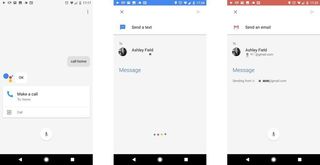
Google Assistant can be used to both make calls and send text messages hands free, an ideal feature for when you need to get in touch with someone when you're driving. Since Google Assistant has access to your contacts, you're able to text or call anyone on your phone by name — if they have more than one phone number in your phone, you'll want to specify which one you want to call or text.
It works just the same with email via your Gmail account, although it's not quite as seamless for Google Assistant to find emails the same way it does for calls and texts.
Open apps
While Google Assistant is still far from supporting most third-party apps, you are able to at least access them using only your voice. This can come in handy if you've loaded your phone with apps and don't like perusing through the app drawer each time to find them.
Control phone settings
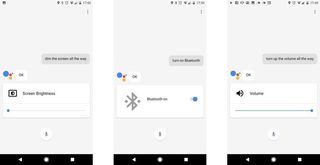
You can also use Google Assistant to control most of the phone settings found in the Notification Shade. You can toggling Wi-Fi, Bluetooth, and Airplane mode, controlling the screens brightness, control the phone's volume, and also turn on and off the flashlight.
(Quick easter egg: Harry Potter fans will be giddy to know you can turn the flashlight on and off by saying "Lumos" and "Nox".)
Navigation
Google Maps is one of the world's most popular apps, and for good reason. Whether you're driving to an unfamiliar part of a town for the first time, or just looking for traffic updates on your daily commute, Google Maps is there to help.
Full integration with Google Assistant makes using Google Maps a breeze. Simply ask for directions to an address, or even something less specific such as the nearest gas station or convenience store, and Google Assistant will automatically process your request and open up Google Maps with the coordinates plugged in and ready to go. Simply tap the directions button to start on your journey.
Control your Smart Home devices
One of the latest features added to Google Assistant is the ability to control various smart home products from Honeywell, Belkin's WeMo, Nest, Philips Hue, and Samsung SmartThings. You can easily add devices to Google Assistant by going into the Home Control menu in Settings. Not only are you able to see which of your devices are connected, you're also able to set up rooms for control. This cuts out the need to switch between control apps for your different smart home devices. It also helps you to centralize your smart home controls without needing a Google Home.
How do you plan on using Google Assistant?
We'll be updating this article as more functionality is added to Google Assistant. In the meanwhile, we're curious to know how you're using Google Assistant. Do you find it useful for some tasks more than other? What features would you like to see added? Let us know in the comments!
Marc Lagace was an Apps and Games Editor at Android Central between 2016 and 2020. You can reach out to him on Twitter [@spacelagace.

